Nfc settings, Turn nfc on or off, Android beam – Samsung SPH-L710RWBSPR User Manual
Page 121
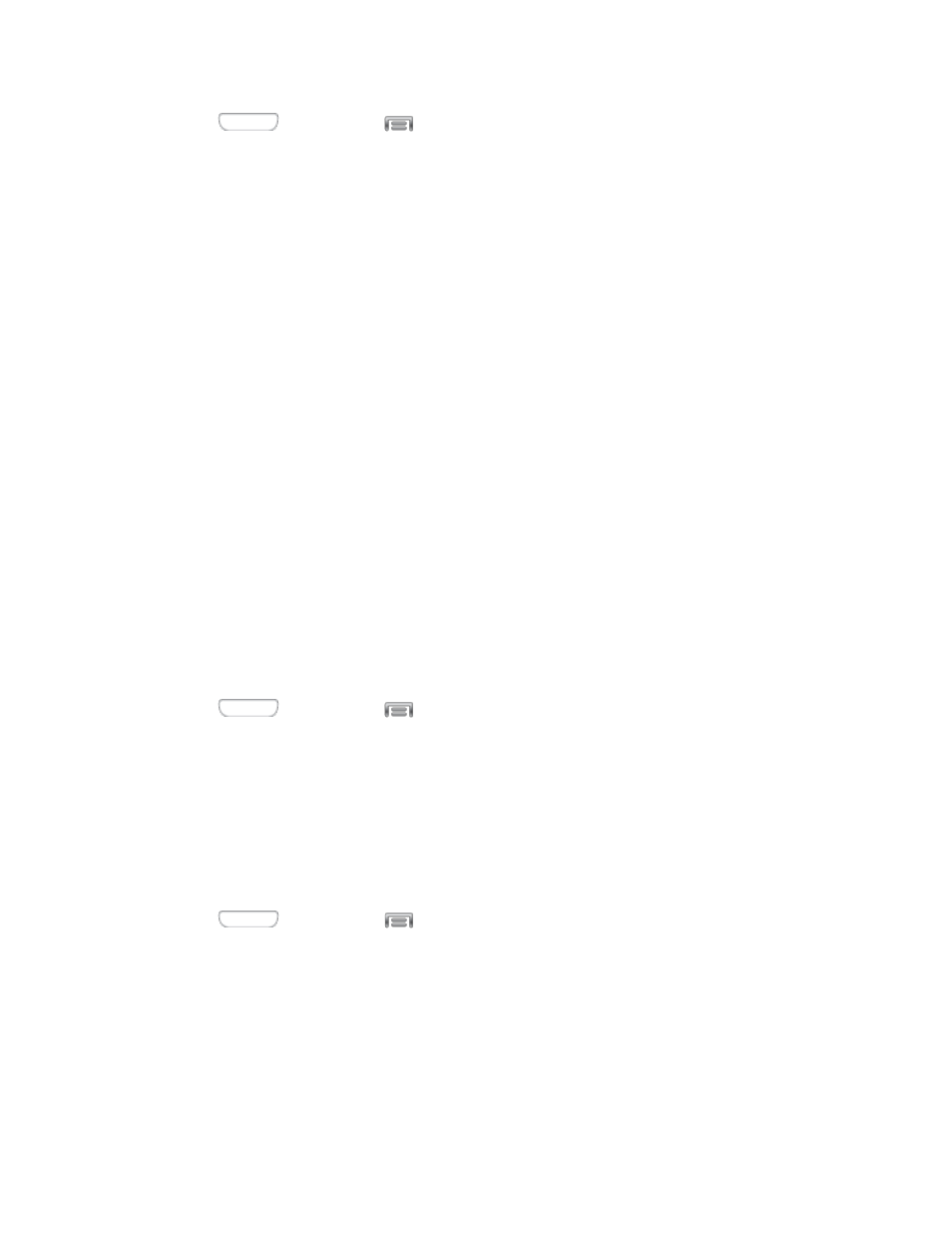
1. Press
and then tap
> Settings > Connections.
2. Tap More networks > Roaming to configure options:
Roaming network: Select a roaming default, from Home only, to only connect to the
Sprint network, or Automatic, to allow connections to Sprint’s partner networks, if
available.
Roaming settings: Choose options for roaming, including Voice and data for
Domestic CDMA and International CDMA networks, and Data for GSM networks (if
available).
Roaming guard: Choose options for preventing roaming for certain functions.
Enable or disable roaming access for Voice and data for Domestic CDMA, Voice,
Data and Outgoing SMS for International CDMA networks, and Voice, Data and
Outgoing SMS for GSM networks (if available).
NFC Settings
Use NFC (Near Field Communication) to share information between your device and another
NFC device by touching the devices together, typically back-to-back.
NFC is used with S Beam and Android Beam, and must be turned On to use these features.
Turn NFC On or Off
Use NFC (Near Field Communication) to share information between your device and another
NFC device or NFC tag, by touching the devices together, typically back-to-back.
1. Press
and then tap
> Settings > Connections.
2. Tap the ON/OFF switch beside NFC to turn NFC On or Off.
Android Beam
With Android beam, you can transmit app content via NFC to other NFC devices that support
Android Beam.
Android Beam uses NFC, so NFC must be turned On before you can turn on Android Beam.
1. Press
and then tap
> Settings > Connections.
2. Tap the ON/OFF switch beside NFC to turn NFC On. NFC must be on to use Android
Beam.
3. Tap NFC to access Android Beam settings, and then tap the ON/OFF switch beside
Android Beam to turn Android Beam On or Off.
Settings
110
