Samsung SPH-L710RWBSPR User Manual
Page 125
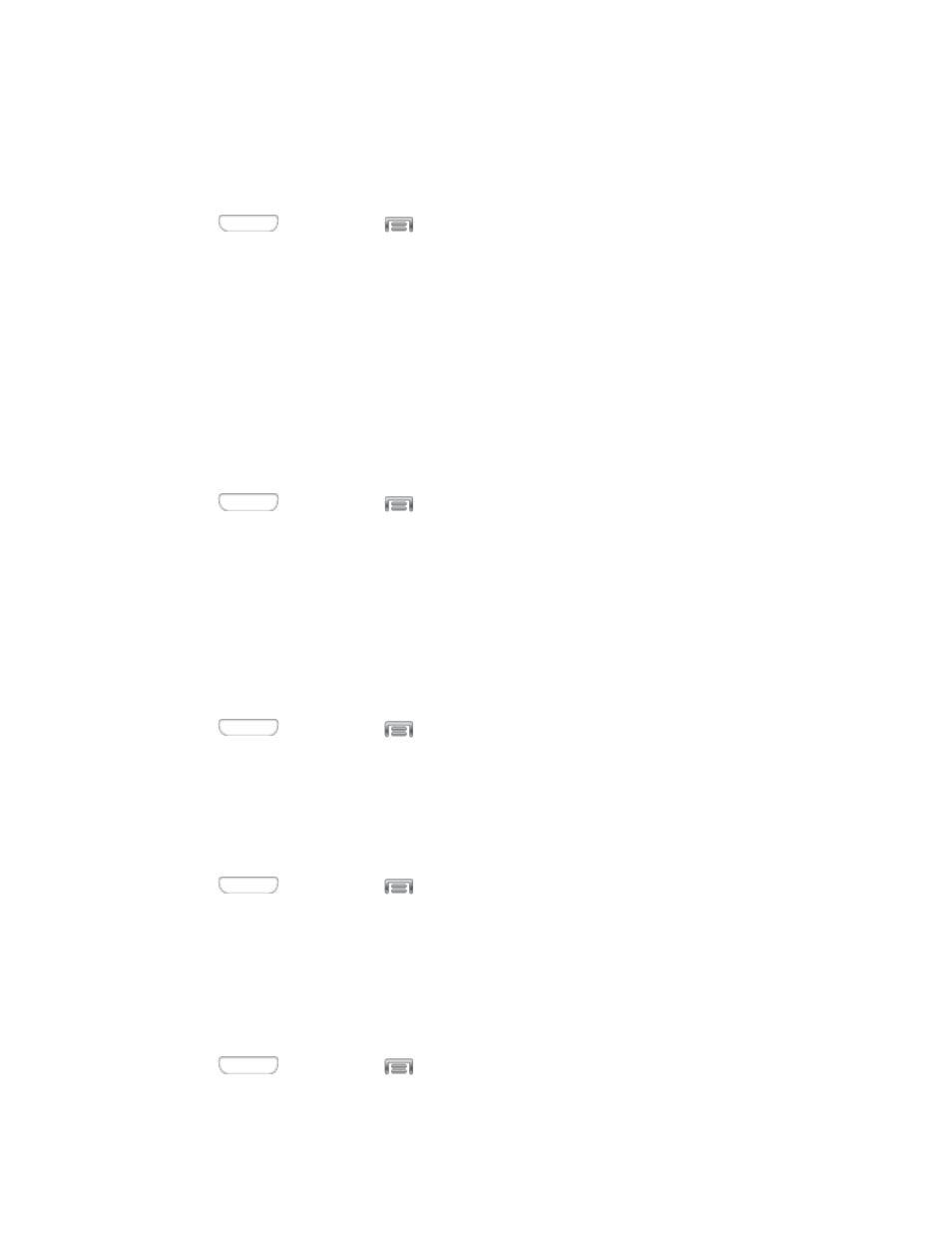
Shortcuts
You can choose to have app shortcuts display on the lock screen, and choose the apps to
display. This option is available when the Swipe screen lock is set.
1. Press
and then tap
> Settings > My device.
2. Tap Lock screen > Shortcuts to configure options:
Tap the ON/OFF switch beside Shortcuts to turn the option On or Off. The option
must be on to configure apps to display.
Tap default shortcuts to replace them with a new app shortcut you choose.
Make Pattern Visible
When you have a Pattern screen lock set, you can choose whether the pattern is visible briefly
as you draw it on the lock screen. This option is available when the Pattern screen lock is set.
1. Press
and then tap
> Settings > My device.
2. Tap Lock screen, and then tap the check box beside Make pattern visible to turn the
option On or Off.
Lock Automatically
When you have a screen lock set, you can choose a time period for automatically locking the
screen after the screen turns off, or choose to have the screen lock immediately when the
screen turns off.
1. Press
and then tap
> Settings > My device.
2. Tap Lock screen, and then tap Lock automatically to choose a time lock setting.
Lock Instantly With Power Key
When enabled, pressing the Power Key locks the screen immediately.
1. Press
and then tap
> Settings > My device.
2. Tap Lock screen, and then tap the check box beside Lock instantly with power key to
turn the option On or Off.
Unlock Effect
When enabled, swiping your finger across the lock screen displays an effect.
1. Press
and then tap
> Settings > My device.
Settings
114
