Date and time settings, Activate this device, System update settings – Samsung SPH-L710RWBSPR User Manual
Page 155
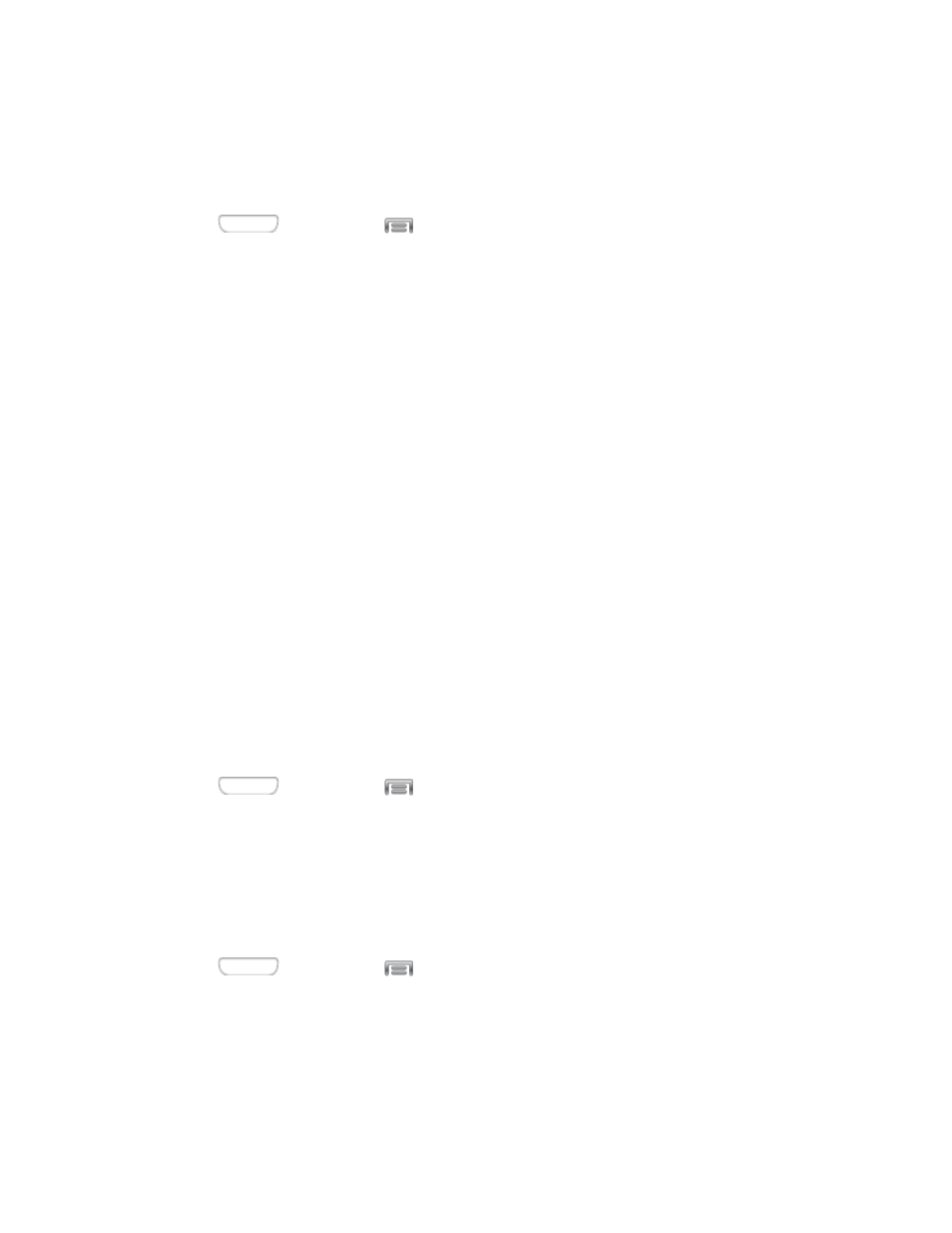
Date and Time Settings
Your phone obtains its time and date information by using the network-provided date, time, and
time zone. These values can be manually altered.
1. Press
and then tap
> Settings > More.
2. Tap Date and time to configure settings:
Automatic date and time: When enabled, the device takes date and time updates
from the wireless network.
Set date: Enter the current date (only available when Automatic date and time is
disabled).
Set time: Enter the current time (only available when the Automatic setting is
disabled).
Automatic time zone: When enabled, the device takes the time zone from the
wireless network.
Select time zone: Choose your local time zone (only available when the Automatic
setting is disabled).
Use 24-hour format: Set the format for time displays.
Select date format: Set the format for date displays.
Activate This Device
Connect to the network and activate your device. If your device is already activated, use this
option to view information about your plan and usage.
1. Press
and then tap
> Settings > More.
2. Tap Activate this device, and then follow the prompts to activate your device on the
network.
System Update Settings
Use System update options to update your phone’s internal software.
1. Press
and then tap
> Settings > More.
2. Tap System Update to use these options:
Update PRL: Download and the latest Preferred Roaming List (PRL), used by your
phone to access the network.
Settings
144
