G+ photos, Group play – Samsung SPH-L710RWBSPR User Manual
Page 102
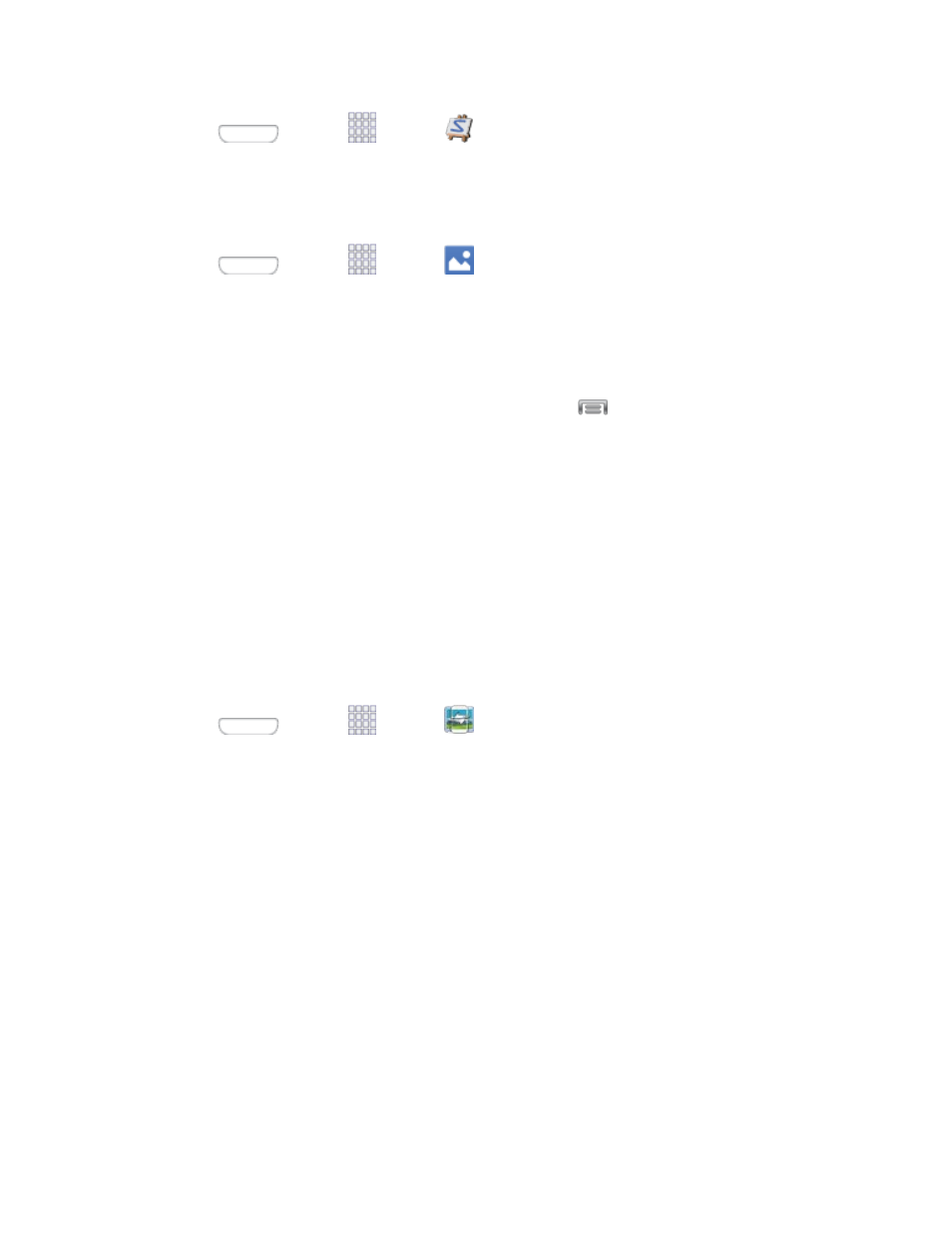
■ Press
and tap
Apps >
Paper Artist.
G+ Photos
Keep all your photos backed up and organized with Google+ Photos.
■ Press
and tap
Apps >
G+ Photos.
Group Play
Use Group Play to share media from your phone to other devices, via Wi-Fi, using your phone
as an AP (Access Point).
Many of your phone’s apps offer sharing via Group Play. Tap
to find sharing options,
usually from the Share via list of options.
To use Group Play, all participants must be connected to the same Wi-Fi network.
Important: If you are using Group Play via an unsecured Wi-Fi network, your information may
be vulnerable to unauthorized third parties while being transferred.
Use Group Play only for personal and non-profit purposes. Using Group Play for commercial
use violates copyright law. The company is not responsible for copyright infringement by users.
Create a Group and Share
Note: To use Group Play, all participants must be connected to the same Wi-Fi network.
1. Press
and tap
Apps >
Group Play.
2. Tap Set group password > Create Group, and then follow the prompts to create a
group. You’ll need to set up a group password, which participants will use to join your
Group Play session.
3. After you create the group, your phone turns on the mobile AP (Access Point). Follow
the onscreen directions to bring other devices back-to-back with your phone to join the
group.
4. Choose options for sharing:
Share music: Select music stored on your phone or on an optional installed memory
card (not included).
Share images: Select pictures stored on your phone or on an optional installed
memory card (not included).
Camera and Video
91
