My files, More services, S memo – Samsung SPH-L710RWBSPR User Manual
Page 109
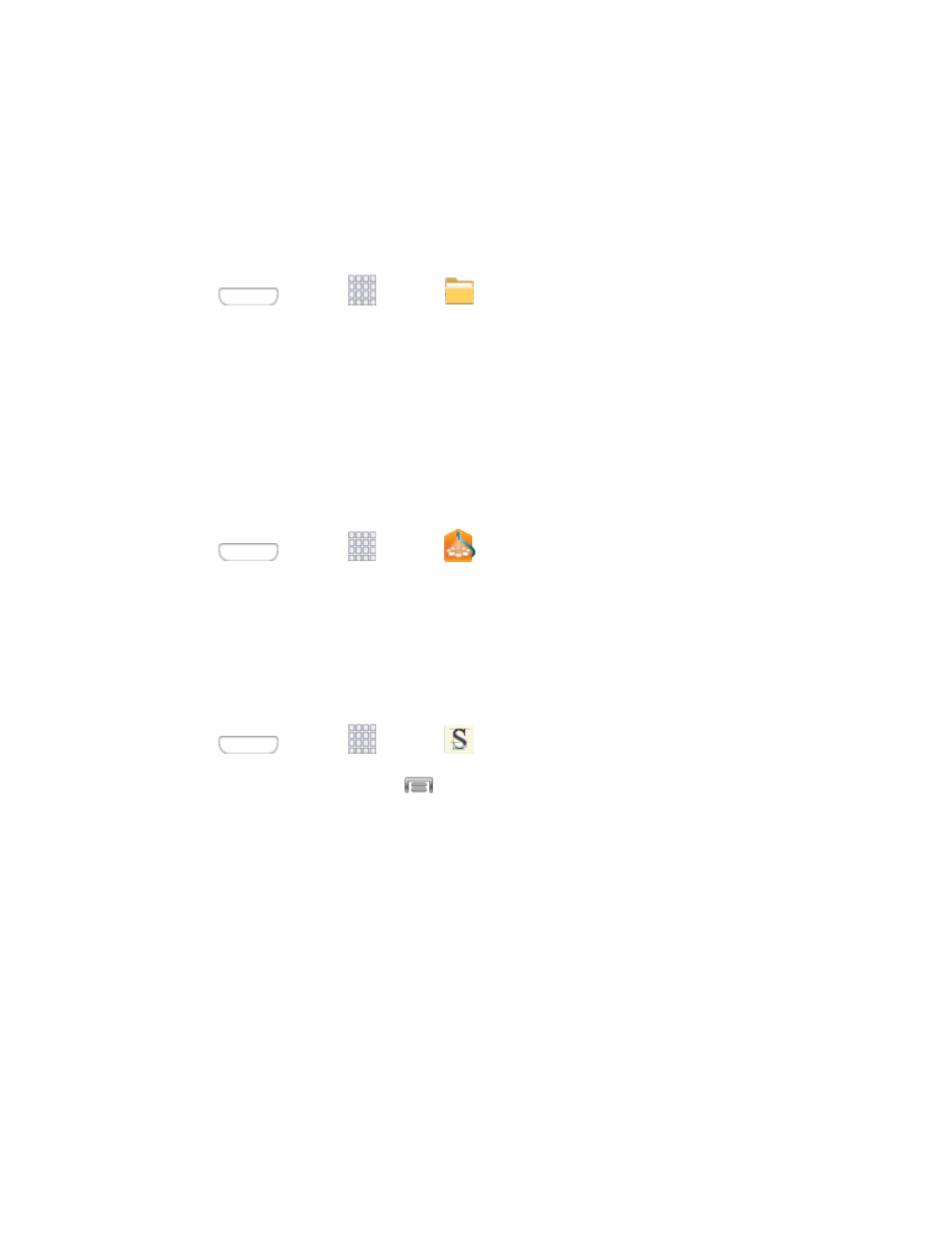
2. Tap Unmount SD card, then tap OK.
My Files
My files allows you to manage your manage sounds, images, videos, Bluetooth files, Android
files, and files stored on your phone, or on an optional installed memory card (not included). You
can open a file if the associated app is already on your phone.
1. Press
and tap
Apps >
My Files.
2. Files are displayed in categories, including All files, Images, Videos, Music, and
Documents.
Note: Different folders may appear depending on how your phone is configured.
More Services
More Services contains an assortment of Samsung apps that are not preloaded on your Galaxy
S III.
■ Press
and tap
Apps >
More Services.
S Memo
The S Memo application allows you to create memos using the keyboard, your finger, or both.
You can add images, voice recordings, and text all in one place.
Follow the steps below to explore the S Memo app.
Press
and tap
Apps >
S Memo.
1.
From the S Memo screen, tap
to access options:
2.
Search: Tap to search for a saved memo.
Delete: Touch one or all memos and then tap Delete.
Sort by: Choose how to sort the list of memos.
View by list/View by thumbnail: Tap to view your existing memos in a list or
thumbnail (default) view.
Share via: Send a memo via Group Play, Dropbox, Flipboard, Picasa, Paper Artist,
Google+, Bluetooth, Wi-Fi Direct, Messaging, Gmail, or Email.
Import/Export: Export a memo, or import a file into S Memo.
Sync: Synchronize memo(s) with Evernote or Google+.
Tools and Calendar
98
