Accessory settings, Accessibility settings – Samsung SPH-L710RWBSPR User Manual
Page 141
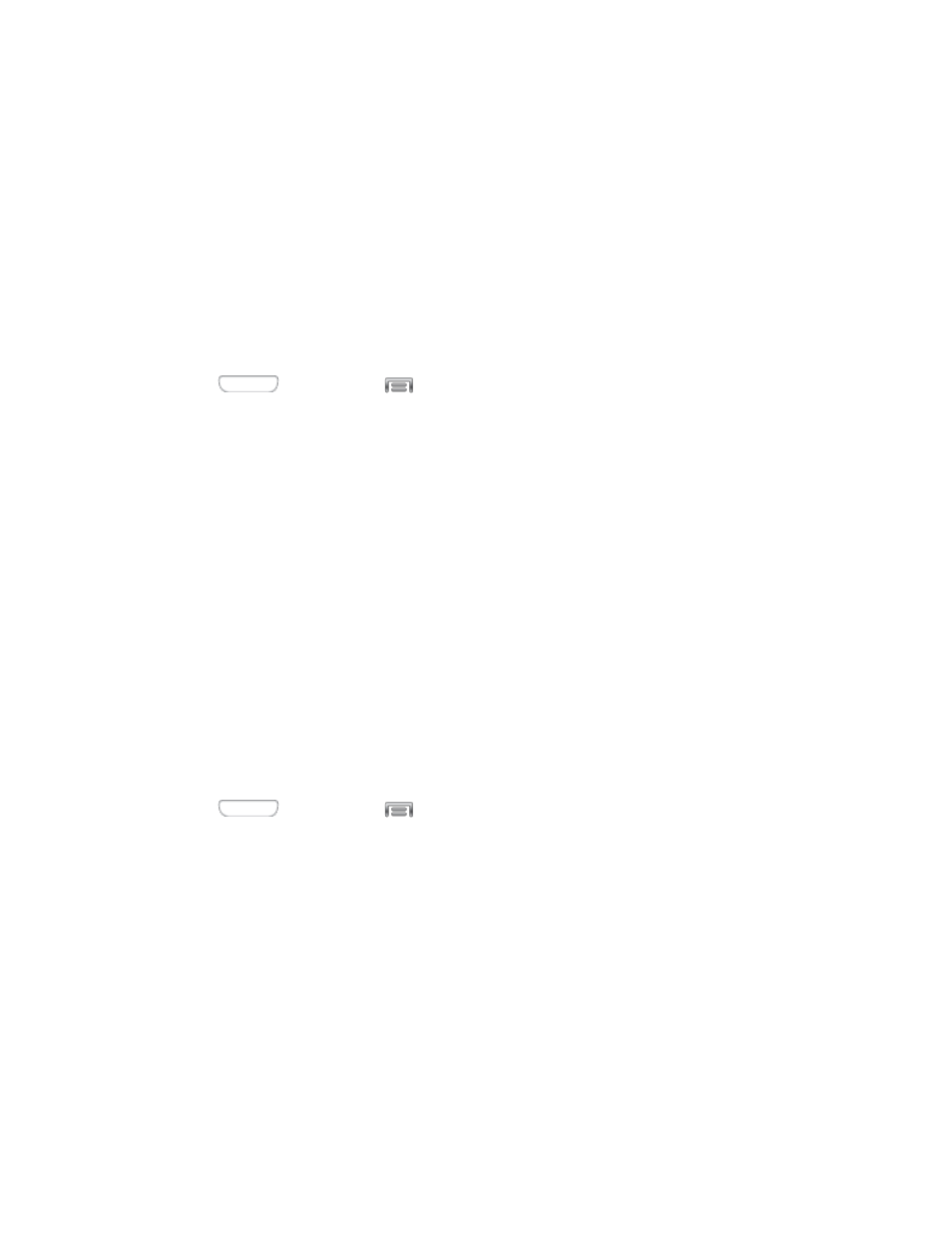
Screen power saving: When enabled, the frame refresh rate and brightness level
are reduced to conserve power. Tap the check box beside the option to enable or
disable it.
Turn off haptic feedback: When enabled, Haptic feedback is disabled to conserve
battery power. Tap the check box beside the option to enable or disable it.
Note: Tap Learn about Power saving mode to view information about these settings.
Accessory Settings
Configure your device’s behavior when it is connected to an optional dock (not included).
1. Press
and then tap
> Settings > My device.
2. Tap Accessory to configure settings:
Dock sound: When enabled, a sound plays when you insert and remove the device
from the dock.
Audio output mode: When enabled, audio plays through the dock speakers when
the device is docked.
Desk home screen display: When enabled, displays a special screen when the
device is docked.
Audio output: Choose a destination for audio output when you connect to devices
via HDMI cable.
Accessibility Settings
Your device offers features to make using the device easier for those with certain physical
disabilities. Use Accessibility settings to configure these features.
1. Press
and then tap
> Settings > My device.
2. Tap Accessibility to configure options:
Tap Auto rotate screen
to enable or disable automatic rotation of the screen when
you rotate the phone.
Tap Screen timeout to set a period of time for the screen to remain lit, after which it
will dim and lock.
Tap Speak passwords
to allow the phone to read aloud password information.
Tap Answering/ending calls to configure various ways to answer or end calls.
Settings
130
