Edit email settings – Samsung SPH-L710RWBSPR User Manual
Page 56
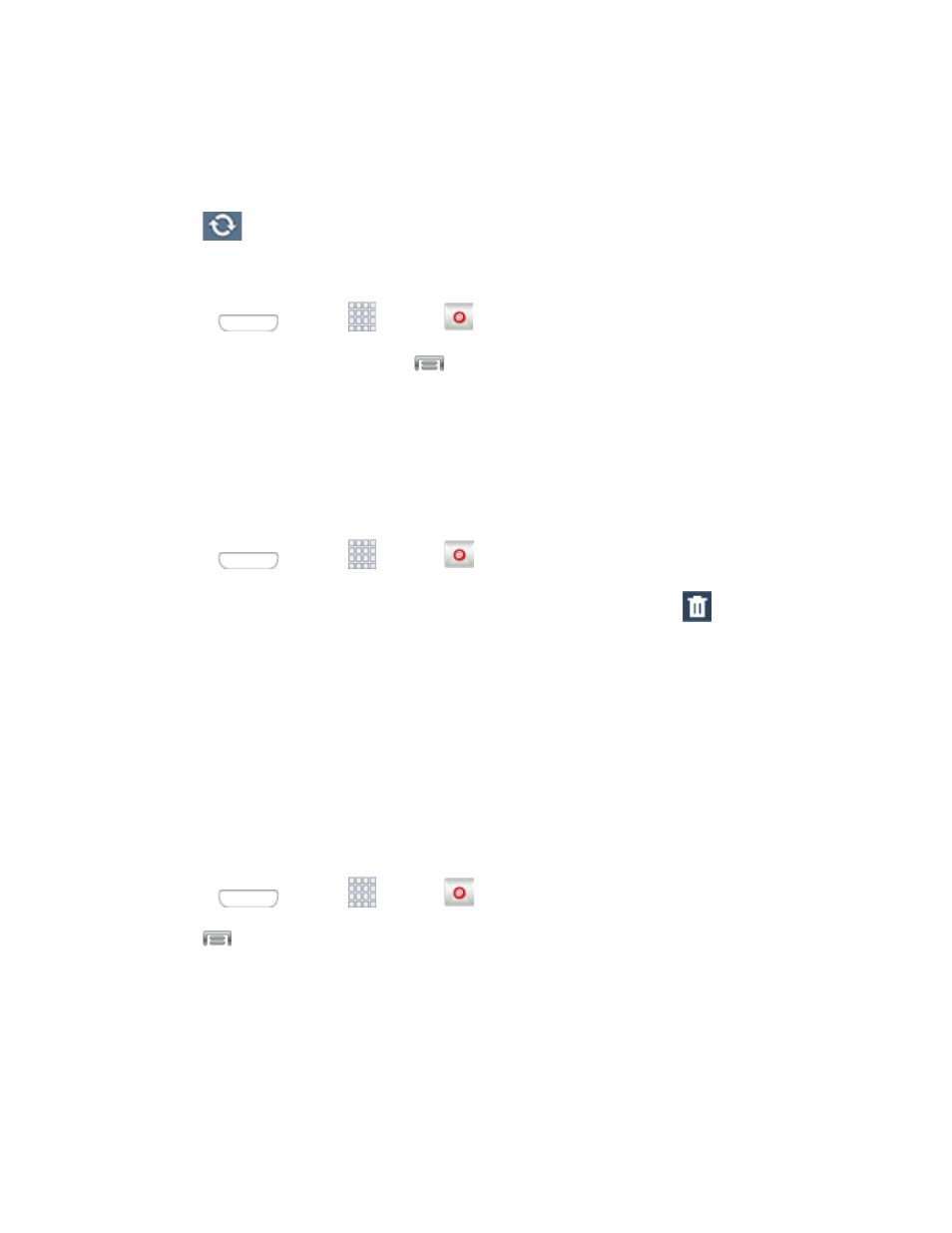
If you are already in an email account, tap the account name field (upper-left) to
open the complete email account list page.
Select an available email account.
3. Tap
(Refresh).
Sort Email Messages
1. Press
and tap
Apps >
Email.
2. On the email account Inbox, tap
> Sort by.
3. Select from the options to sort email messages by date received (most recent or oldest),
by sender, read/unread status, starred favorites, attachments, recipient(s), priority,
subject, flag, request, meeting requests, or size. (Not all options are available for all
email accounts.)
Delete an Email Message
1. Press
and tap
Apps >
Email.
2. Tap the check box beside email(s) you want to delete, and then tap
Delete.
3. Follow the prompts to confirm the deletion.
Edit Email Settings
You can edit general preferences, which apply to all email accounts, or configure settings for
specific email accounts, such as email address and password, name display and signature,
frequency of retrieval, and more.
Note: Available settings depend on the type of email account.
Edit General Preferences
1. Press
and tap
Apps >
Email.
2. Tap
> Settings to configure settings. Available settings depend on the type of email
account, and may include:
Display: Choose how emails are shown in the email list, and when you open them.
Composing and sending: Choose what functions are available while composing
and sending emails.
Accounts and Messaging
45
