New messages notification, Managing message conversations – Samsung SPH-L710RWBSPR User Manual
Page 60
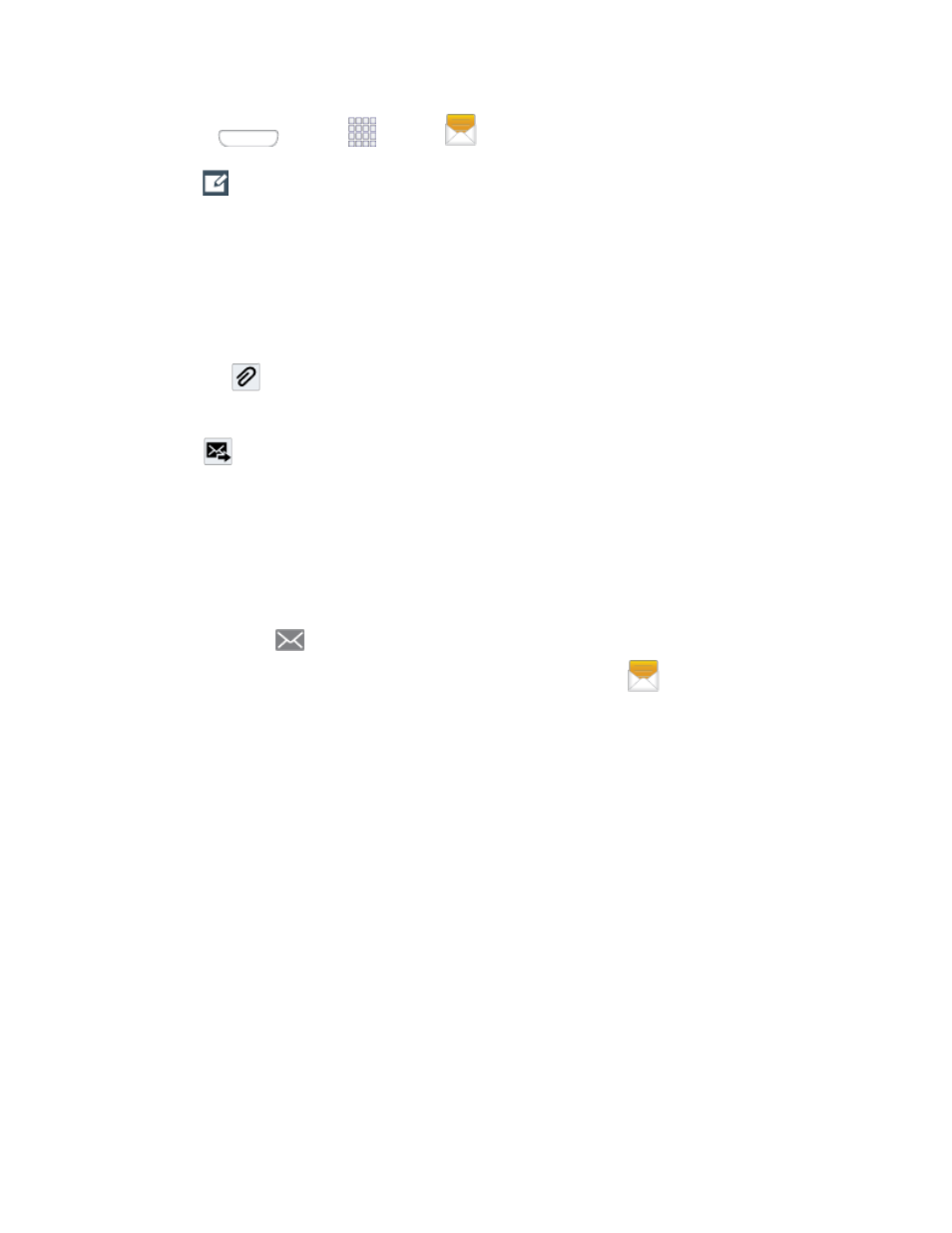
1. Press
and tap
Apps >
Messaging.
2. Tap
Compose to create a message:
Tap Enter recipient and enter a Contact name, a mobile phone number, or an email
address using the onscreen keyboard. As you enter letters, possible matches from
your accounts and contacts display on the screen. Touch a match to add it to the
message.
Tap Enter message to enter your message.
Tap
to attach an image, picture, video, audio clip, S Memo, Calendar event,
location info, or contact.
3. Tap
Send to send the message.
New Messages Notification
Depending on your notification settings, the phone will play a ringtone, vibrate, or display the
message briefly in the status bar when you receive a new text or multimedia message. To
change the notification for new text and multimedia messages, see
details.
A new message icon
also appears in the notifications area of the status bar to notify you of
a new text or multimedia message. The Messaging application icon
also displays the
number of new messages.
To open the message, touch and hold the status bar, and then slide the status bar down to open
the Notification panel. Tap the new message to open and read it. For information on reading
and replying to messages, see
Managing Message Conversations
Managing Message Conversations
Text and multimedia messages that are sent to and received from a contact (or a number) are
grouped into conversations or message threads in the All messages screen. Threaded text or
multimedia messages let you see exchanged messages (similar to a chat program) with a
contact on the screen.
Read a Text Message
1. Do one of the following:
On the Messaging screen, tap the text message or message thread to open and
read it.
Accounts and Messaging
49
