Find and install an app, Create a google wallet account, Open an installed app – Samsung SPH-L710RWBSPR User Manual
Page 72
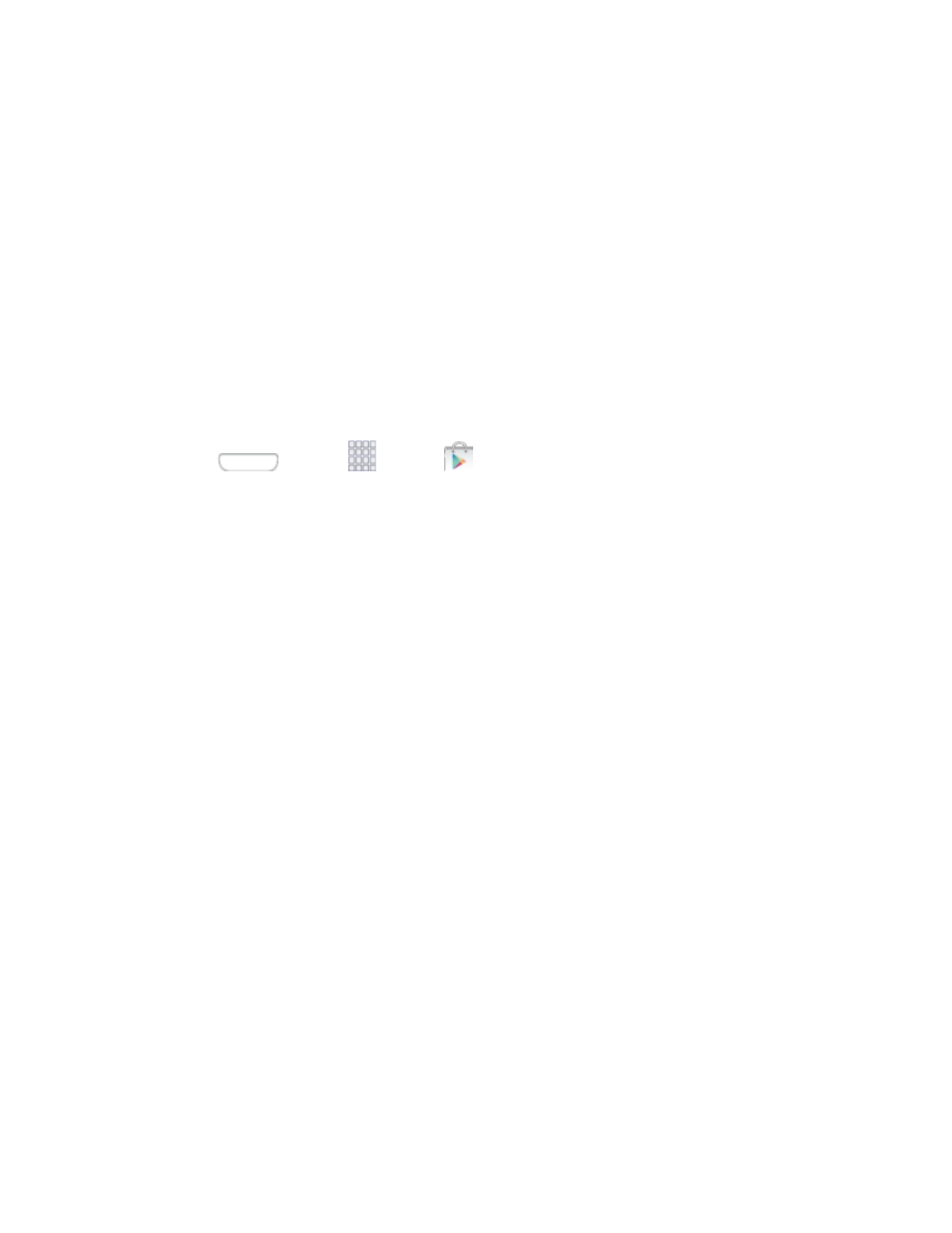
Important: Third-party applications may access your personal information or require your
service provider to disclose your customer information to the third-party application provider. To
find out how a third-party application will collect, access, use, or disclose your personal
information, check the application provider’s policies, which can usually be found on their
website. If you aren’t comfortable with the third-party application’s policies, don’t use the
application.
Find and Install an App
When you install apps from the Google Play Store app
and use them on your phone, they may
require access to your personal information (such as your location, contact data, and more) or
access to certain functions or settings of your phone. Download and install only apps that you
trust.
Note: You need a Google Wallet account to purchase items from the Google Play Store app.
1. Press
and tap
Apps >
Play Store.
2. Browse through the categories (Apps, Games, Music, Books, Magazines or Movies &
TV), find an app you're interested in, and tap the name.
3. Follow the prompts to download and install the app.
Warning: Read the notification carefully! Be especially cautious with apps that have access
to many functions or a significant amount of your data. Once you tap OK on this screen, you are
responsible for the results of using this item on your phone.
Create a Google Wallet Account
You must have a Google Wallet account associated with your Google Account to purchase
items from the Google Play Store app.
Do one of the following:
■ On your computer, go
to create a Google Wallet account.
– or –
The first time you use your phone to buy an item from the Google Play Store app, you’re
prompted to enter your billing information to set up a Google Wallet account.
Warning: When you’ve used Google Wallet once to purchase an item from the Google Play
Store app, the phone remembers your password, so you don’t need to enter it the next time. For
this reason, you should secure your phone to prevent others from using it without your
permission. (For more information, see
Open an Installed App
There are several options for opening an installed app.
Apps and Entertainment
61
