Receive information using bluetooth – Samsung SPH-L710RWBSPR User Manual
Page 88
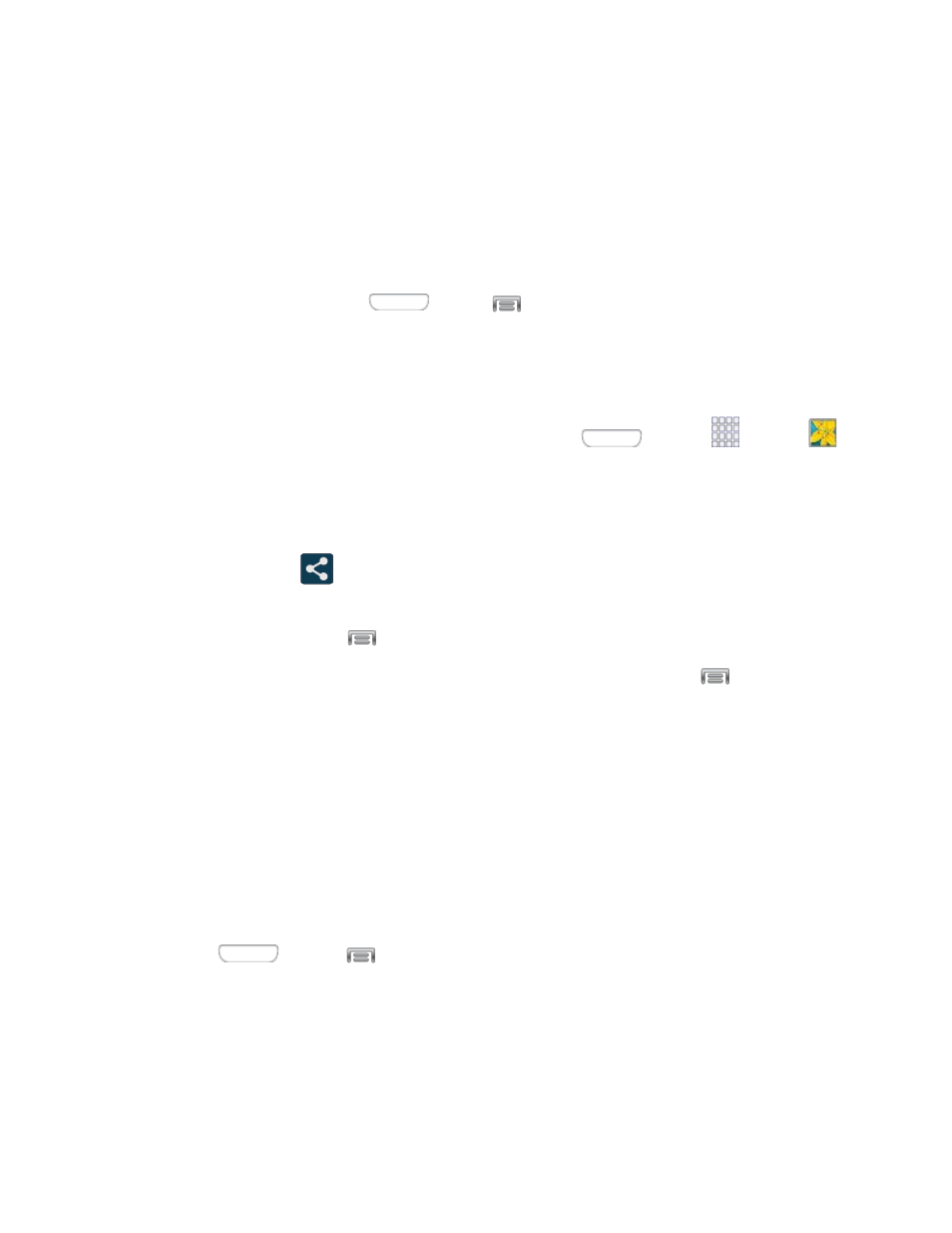
● Audio files
The location where the information is saved depends on the type of information and the
receiving device.
Send Information from Your Phone to Another Device
1. Turn Bluetooth On, on your device and the target device.
On your device, press
and tap
> Settings > Connections > Bluetooth.
Set the receiving device to visible or discoverable mode. Refer to the device’s
documentation for instructions on receiving information over Bluetooth.
2. On your phone, open the application that contains the information or file you want to
send. For example, if you want to send a photo, press
and tap
Apps
>
Gallery.
3. Follow the steps for the type of item you want to send:
Photos and videos: From Gallery, on the Albums tab, tap an album, tap an item,
and then tap
> Bluetooth.
Calendar event: In the Calendar’s Day view, Agenda view, or Week view, tap the
event and then tap
> Share via > Bluetooth.
Music track: From the Music app, on the Now playing screen, tap
> Via
Bluetooth.
Voice recording: On the main Voice Recorder screen, touch and hold a recording
and then tap Share via > Bluetooth.
4. Tap the target device, and then follow the prompts on the target device to accept the
transfer.
Receive Information Using Bluetooth
Your phone is capable of receiving a wide variety of file types with Bluetooth, including photos,
music tracks, and documents such as PDFs.
1. Press
and tap
> Settings > Connections > Bluetooth.
2. If Bluetooth is not on, tap the on-off slider to turn it on.
3. Tap the check box next to your phone's Bluetooth name to make it discoverable.
4. On the sending device, send one or more files to your phone. Refer to the device’s
documentation for instructions on sending information over Bluetooth.
Camera and Video
77
