Tools and calendar, Clock, Calendar – Samsung SPH-L710RWBSPR User Manual
Page 104: Add an event to the calendar
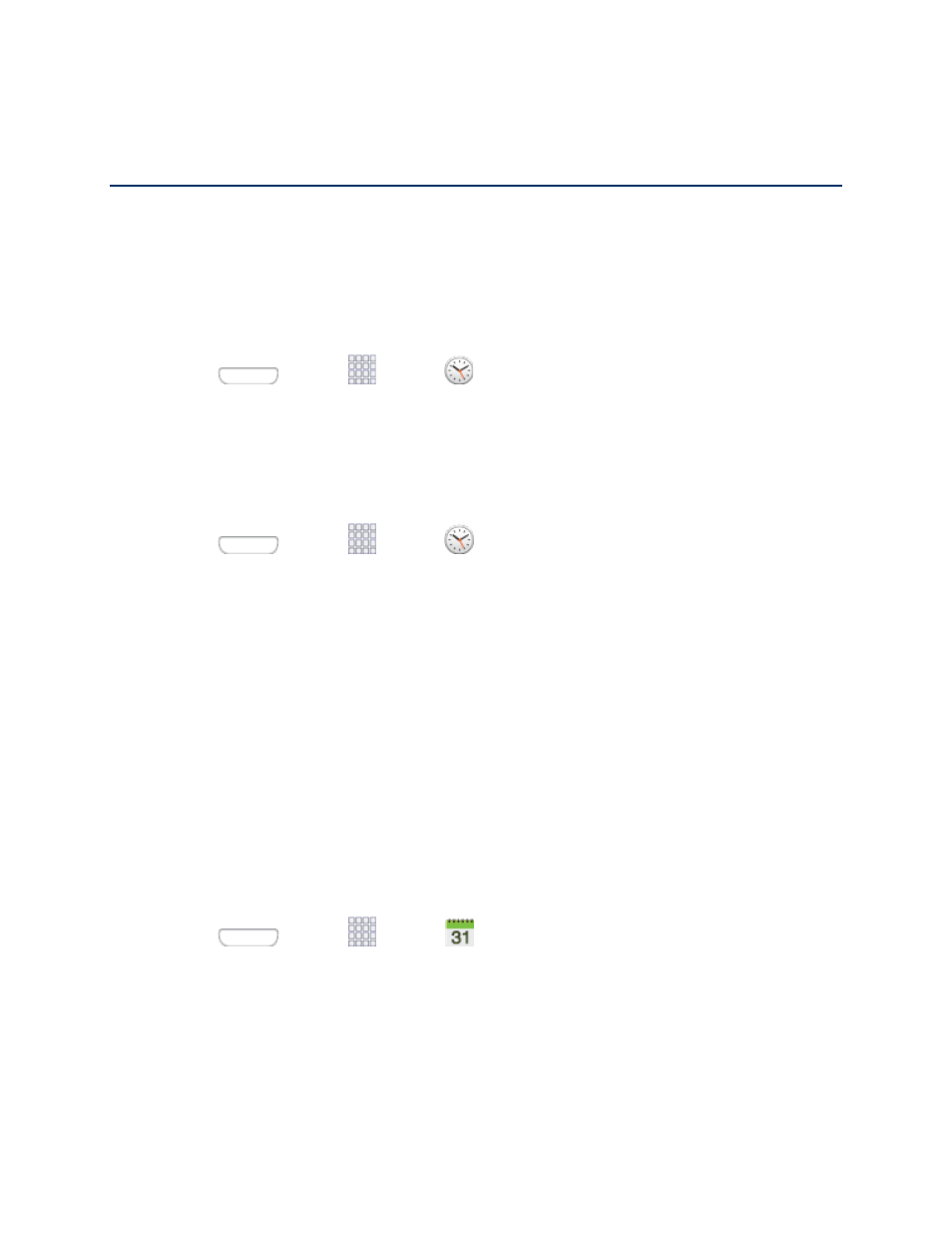
Tools and Calendar
Learn how to use many of your phone’s productivity-enhancing features.
Clock
Set alarms to keep track of time.
Create an Alarm
Press
and tap
Apps >
Clock.
1.
Tap Create alarm, and then enter information for the alarm.
2.
Tap Save to store the new alarm event.
3.
Delete an Alarm
1. Press
and tap
Apps >
Clock.
2. Touch and hold an alarm, and then tap Delete.
Calendar
Use Calendar to create and manage events, meetings, and appointments. Your Calendar helps
organize your time and reminds you of important events. Depending on your synchronization
settings, your phone’s Calendar stays in sync with your Calendar on the Web, Exchange
ActiveSync calendar, and Outlook calendar.
Add an Event to the Calendar
Add events to your Calendar to help
you organize your time and remind you of important
events.
Note: To synchronize calendar events among your Google and Corporate accounts, make sure
they are being managed by your phone. See
1. Press
and tap
Apps >
Calendar.
2. Double-tap a day to which you would like to add an event to reveal the Add event/Add
task screen.
3. Tap the Calendar field to choose an account, if you have accounts set up on your phone.
Available options depend on the account, and not all account support calendar
synchronization.
Tools and Calendar
93
