Launch a web connection, 4g services, Wi-fi – Samsung SPH-L710RWBSPR User Manual
Page 83: Turn wi-fi on and connect to a wireless network
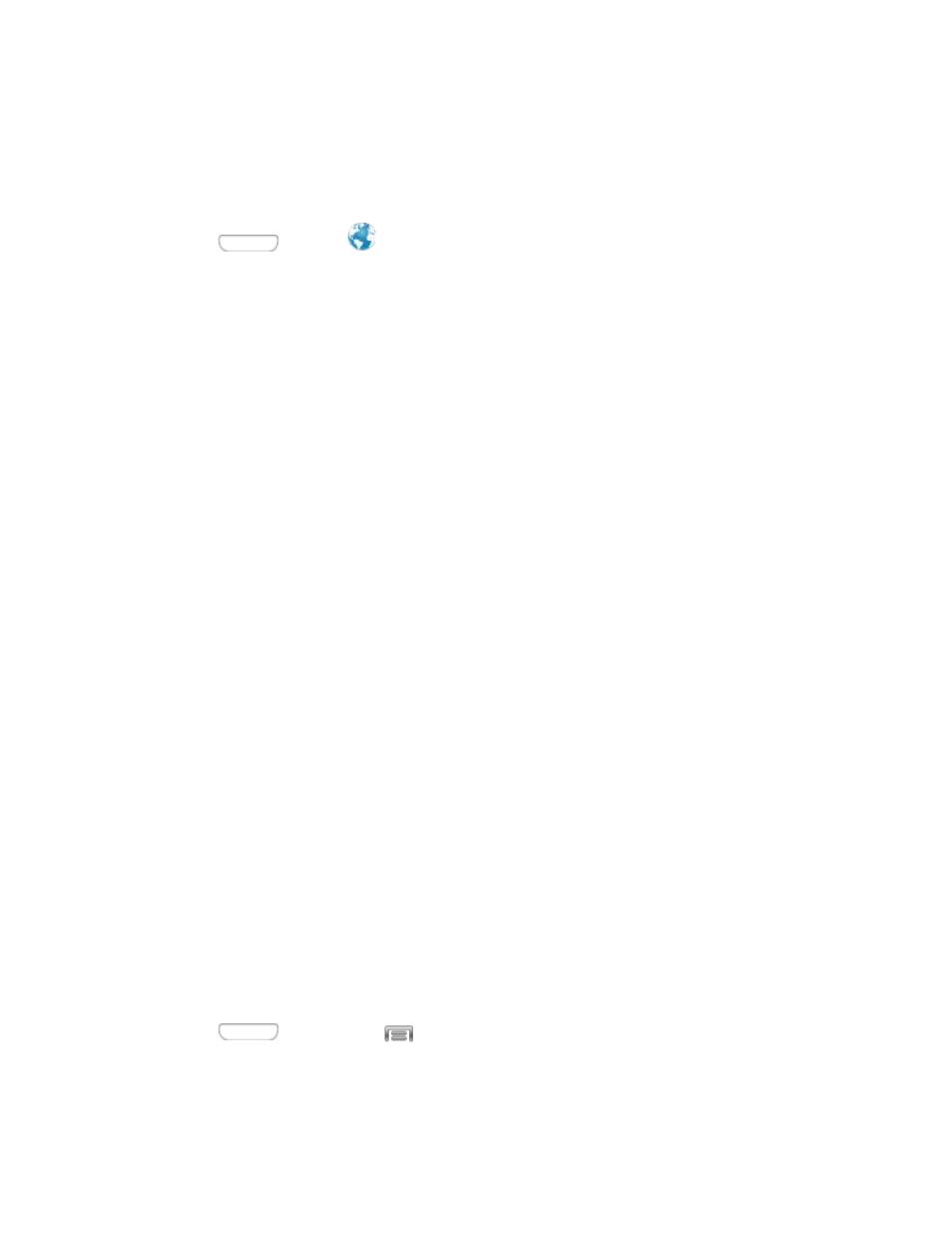
2. Tap Update Profile.
Launch a Web Connection
Follow the below procedure to launch a Web connection.
■ Press
and tap
Internet. (Your data connection starts and you see the
home page.)
Note: The first time you access the Web on your phone, you may be prompted to sign in with
your phone number. Enter your number and tap Ok.
4G Services
4G is a service that must be included in your service plan and also available within your area.
4G coverage is currently available in only certain markets. For more details on 4G availability go
and click the Coverage map link.
Note: If 4G service is not included in your service plan, the 4G icon will not appear in the
Notifications area.
Not all services are available on 4G and coverage may default to 3G/separate network where
4G unavailable.
Important: 4G service must be added to your account before attempting a connection to the 4G
network.
Depending on which icons appear within the Notifications area, your services and features will
change.
Wi-Fi
Wi-Fi provides wireless Internet access over distances of up to 300 feet. To use your phone’s
Wi-Fi, you need access to a wireless access point or “hotspot.”
The availability and range of the Wi-Fi signal depends on a number of factors, including
infrastructure and other objects through which the signal passes.
Turn Wi-Fi On and Connect to a Wireless Network
By default, your phone’s Wi-Fi feature is turned off. Turning Wi-Fi on makes your phone able to
discover and connect to compatible in-range Wi-Fi networks (or WAPs - wireless access points).
Turn Wi-Fi On
1. Press
and then tap
> Settings > Connections.
2. Tap the ON/OFF switch beside Wi-Fi to turn Wi-Fi On.
Camera and Video
72
