Notification panel, Multi window, Page buddy – Samsung SPH-L710RWBSPR User Manual
Page 127
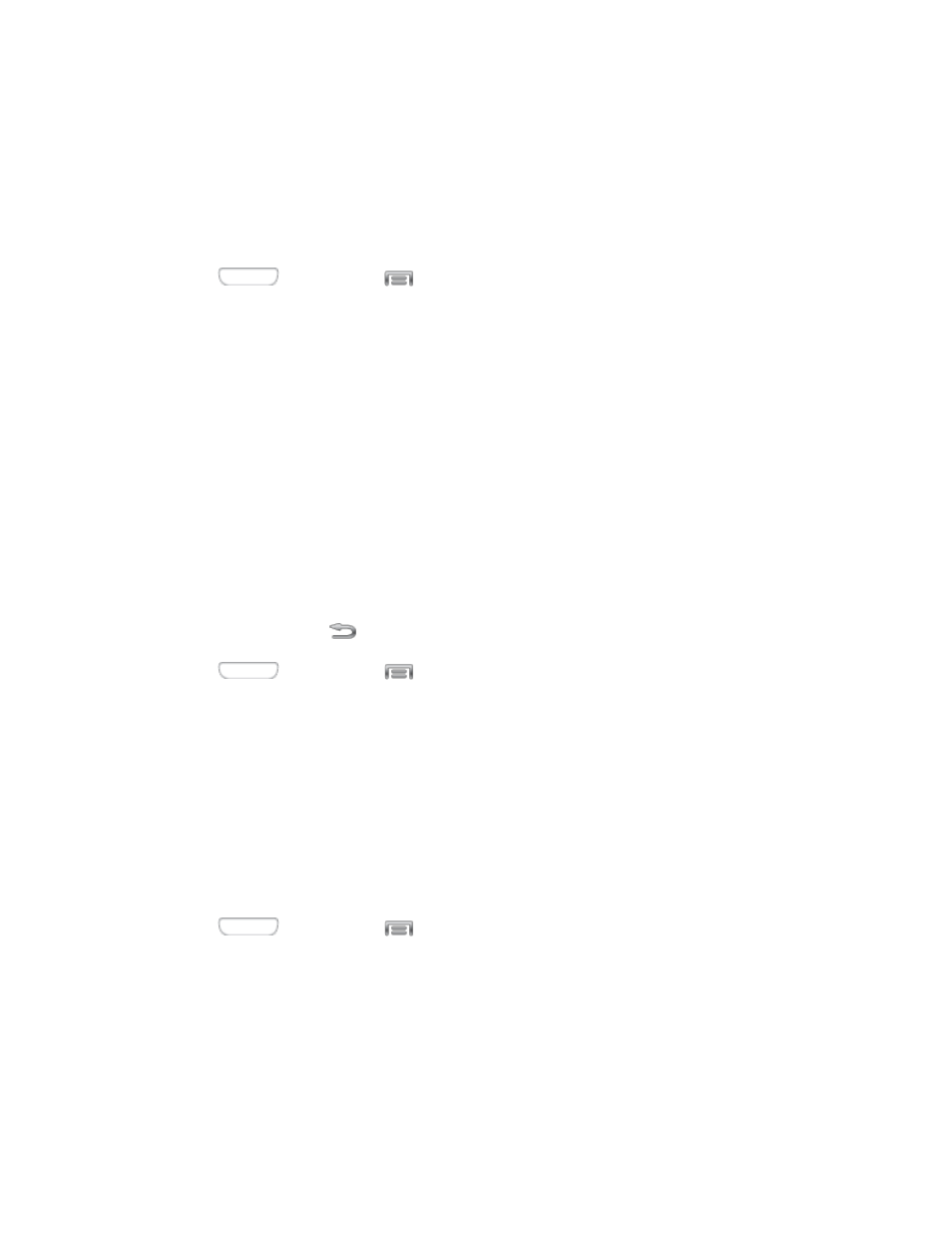
Notification Panel
Configure options for the Notification panel, available when you swipe your finger down from
Status bar at the top of the screen.
At the top of the Notification panel, you can control settings with the Quick setting buttons.
Choose quick setting buttons in Notification panel settings.
1. Press
and then tap
> Settings > My device.
2. Tap Display > Notification panel.
3. Configure settings:
Brightness adjustment: Tap the check box to display a slider for adjusting the
screen brightness on the Notification panel.
Set the quick setting buttons: Quick setting buttons display at the top of the
Notification panel, to allow you to set favorite options quickly. Touch and hold a
button, then drag it into a new position in the list.
Multi Window
Multi window allows you to use two apps on the same screen, in separate, resizable windows.
You can enable Multi window in Settings, and then control whether it displays on the screen by
touching and holding on the
Back Key.
1. Press
and then tap
> Settings > My device.
2. Tap Display, and then tap the check box beside Multi window to enable or disable the
option.
Page Buddy
When Page buddy is turned On, your phone displays context-related pages on the Home
screen, depending on device status.
For example, if you plug optional earphones into your phone’s 3.5mm Headset Jack, your
phone can display a special page with music playback controls.
1. Press
and then tap
> Settings > My device.
2. Tap Display > Page buddy.
3. Configure options:
Tap the ON/OFF switch to turn Page buddy On or Off.
Tap features to configure:
Settings
116
