Samsung SM-N900TZWETMB User Manual
Page 57
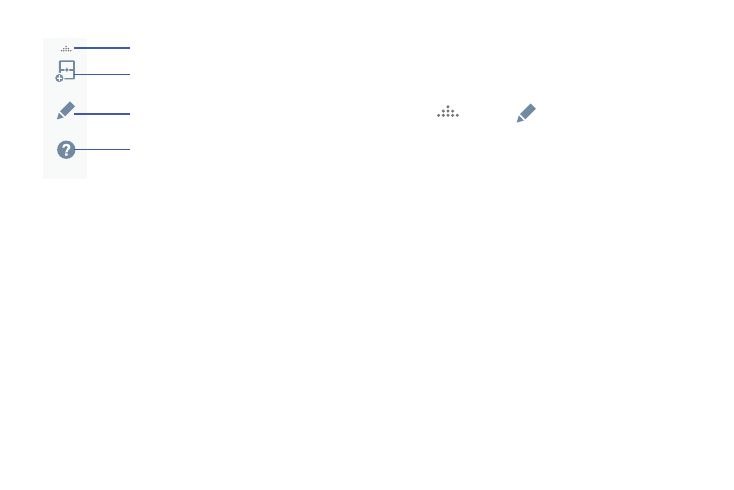
Understanding Your Device 51
To edit a Multi window application:
1. Activate the Multi window feature.
2. Tap the tab to display the apps panel (containing the
scrollable apps).
3. Tap More ➔ Edit (located at the bottom of the list) to
reveal a staging area (on the right) that can house any
removed applications from the Multi window panel.
4. Tap Done once you have completed the removal
process.
To restore a Multi window application:
1. Activate the Multi window feature.
2. Tap the tab to display the apps panel (containing the
scrollable apps).
3. Tap
(More) ➔
(Edit) located at the bottom of
the list) to reveal the staging area containing any
previously removed apps.
4. Locate the desired application.
5. In a single motion, touch and hold a desired app until it
detaches from the staging area, then carefully drag it
to a new location in the current list of apps.
Create
Edit
Help
More - access to additional functions
Create - create a user-defined custom
Edit - edit the available Multi window apps
Multi window (paired window)
Help - access to Help information
