Samsung SM-N900TZWETMB User Manual
Page 122
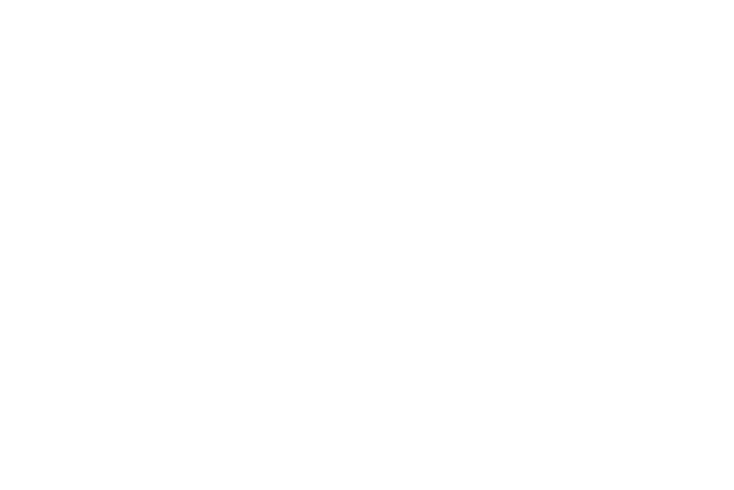
116
• Signature: lets you attach a customized signature to the
bottom of all outgoing emails.
–
In a single motion touch and slide the Signature slider to the
right to turn it on.
–
Tap the Signature field, change the current text, and tap Done
to save the new signature.
• Default account: assign this account as the default email
account used for outgoing messages.
• Password: allows you to update your password to match the
information on the email server.
• Email notifications: activates the email notification icon to
appear within the Notifications area of the status bar when a
new email (Gmail, etc..) is received.
• Select ringtone: plays a selected ringtone when a new email
message is received.
• Vibrate: activates a vibration when a new email message is
received.
4. Tap the More settings field to access additional options:
• Account name: displays your uniquely created account display
name.
• Your name: displays the name used in the From field of your
outgoing email messages.
• Always Cc/Bcc myself allows you to include your own email
address in either the CC, Bcc, or None fields. Lets you always
receive a copy of outgoing emails.
• Show images: allows you to view embedded images located
within the body of the currently displayed email.
• Security options: allows you to enable several security options
such as: Encrypt all, Sign all, Create keys, Private keys, Public
keys, and Set default key. These security policies could restrict
some functions from corporate servers.
• Number of emails to load: allows you to select the number of
on-screen emails to keep loaded on the screen by default.
• Auto download attachments: allows the device to
automatically download email attachments when an active
Wi-Fi connection is detected. This process speeds up the
process of downloading an emails attachments for offline
review by not using a 3G or 4G/LTE network connection.
