Airplane mode – Samsung SM-N900TZWETMB User Manual
Page 251
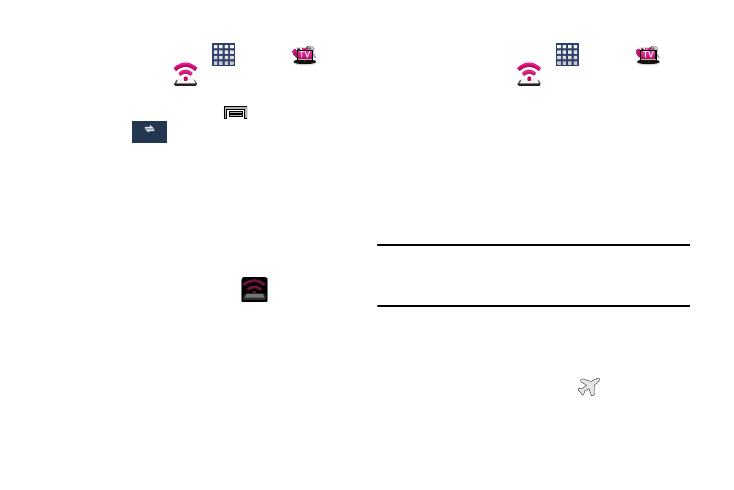
Changing Your Settings 245
To connect using USB Tethering:
1. From the Home screen, tap
(Apps) ➔
(T-Mobile folder) ➔
(Mobile HotSpot).
– or –
From the Home screen, press
and then tap
Settings ➔
(Connections tab) ➔ Tethering and
Mobile HotSpot ➔ Mobile HotSpot.
2. Plug in the USB cable between your computer and your
device.
3. Tap USB tethering from the Tethering menu. This places
a green check mark next to the entry and activates the
feature. A Tethering or HotSpot active notification
briefly appears on the screen.
Look for the Tethering active icon
in the Status
bar area of the screen.
4. Read the on-screen notification regarding data use and
tap OK.
To disconnect tethering:
1. From the Home screen, tap
(Apps) ➔
(T-Mobile folder) ➔
(Mobile HotSpot).
2. Tap USB tethering from the Tethering menu to remove
the check mark and deactivate the feature.
3. Remove the USB cable from the device.
Airplane Mode
This mode allows you to use many of your device’s features,
such as Camera, Games, and more, when you are in an
airplane or in any other area where making or receiving calls
or data is prohibited.
Important! When your device is in Airplane mode, it cannot
send or receive any calls or access online
information or applications.
1. From the main Settings page, tap Connections tab.
2. In a single motion touch and slide the Airplane mode
slider to the right to turn it on.
3. Tap OK. The Airplane mode icon
is displayed at
the top of your screen.
Connections
