Using the camcorder – Samsung SM-N900TZWETMB User Manual
Page 137
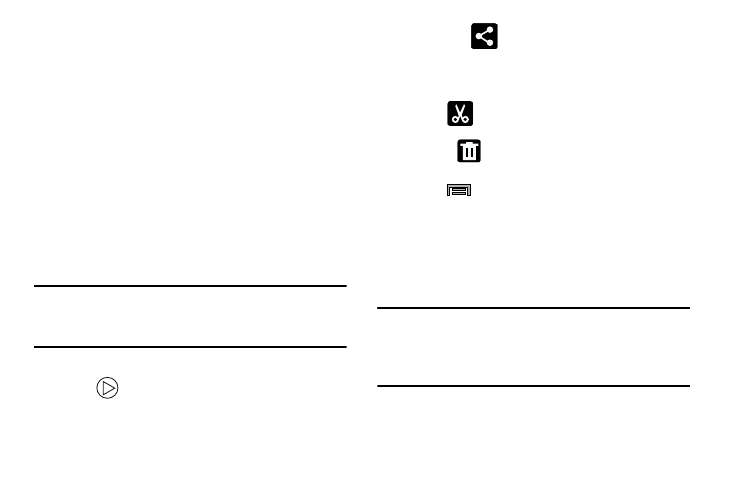
Multimedia 131
–
Rotate right: allows you to rotate the view of the current image
in a clockwise direction.
–
Crop: provides an on-screen box that allows you to crop the
current picture. Tap Done to update the image with the new
dimensions or tap Cancel to ignore any changes.
–
Set as: allows you to assign the current image as a Contact
photo, Home screen, Lock screen, or Home and lock screens.
–
Details: files details such as Title, Time, Width, Height,
Orientation, File Size, and Path.
–
Settings: provides access to the Gallery options menu. Choose
from SNS data management (Sync only via Wi-Fi), Tags (Tag
buddy or Face tag), and Sound & shot (Auto play sound).
Video viewing options
Note: If no control icons are displayed on the screen in
addition to the picture, tap anywhere on the screen to
display them.
1. Tap a video to select it.
2. Tap
to play the video.
• Share via
: allows you to share the video via ChatON,
Add to Dropbox, Bluetooth, Email, Evernote - Create Note,
Gmail, Google+, Messages, Picasa, S Note. Scrapbook, Wi-Fi
Direct, or YouTube.
• Trim
: activates the Trim feature so that you can edit the
length of the current video.
• Delete
: allows you to delete the current video.
Choose either OK or Cancel.
3. Press
for additional options.
Using the Camcorder
In addition to taking photos, the camera also doubles as a
camcorder that also allows you to record, view, and send
high definition videos.
Shooting Video
Tip: When shooting video in direct sunlight or in bright
conditions, it is recommended that you provide your
subject with sufficient light by having the light source
behind you.
