Language and input settings – Samsung SM-N900TZWETMB User Manual
Page 289
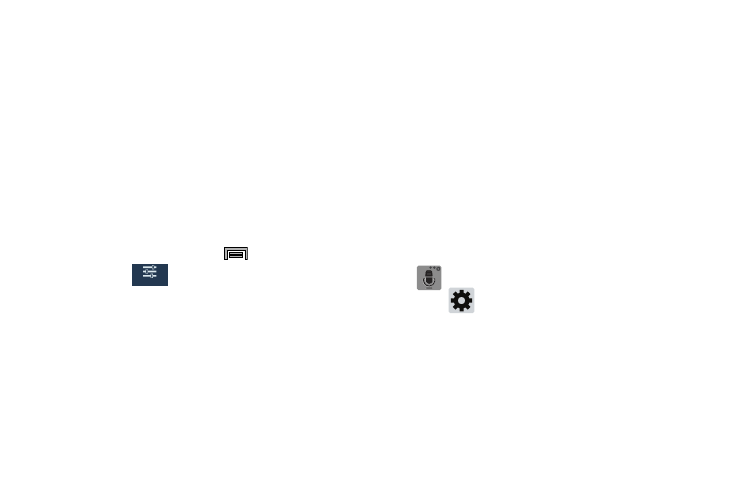
Changing Your Settings 283
4. Configure a timeframe for these features to be active.
Remove the check mark from the Always field to
configure the From and To time fields.
5. Tap Allowed contacts to assign those contacts that are
exempted from these rules. Choose from None, All
contacts, Favorites, or Custom. Allowed contacts will
then appear in the Allowed contact list.
Language and Input Settings
This setting allows you to configure the language in which to
display the menus. You can also set on-screen keyboard
options.
Ⅲ From the Home screen, press
and then tap
Settings ➔
(Controls tab) ➔ Language and
input.
Language Settings
To set the language that the menus display on the phone:
1. From the main Settings page, tap Controls tab ➔
Language and input ➔ Language.
2. Select a language and region from the list.
Choose Input Method
1. From the main Settings page, tap Controls tab ➔
Language and input ➔ Default.
2. Select an input method.
– or –
Tap Set up input methods to alter/modify the available
input methods.
Samsung Keyboard Settings
1. From the main Settings page, tap Controls tab ➔
Language and input ➔ Samsung keyboard.
– or –
From within an active text entry screen, touch and hold
(Input Methods), drag across the icons, and
select
(Settings)
to reveal the Samsung keyboard
settings screen.
2. Set any of the following options:
• Input languages sets the input language. Tap a language from
the available list. The keyboard is updated to the selected
language.
Controls
