Samsung SM-N900TZWETMB User Manual
Page 139
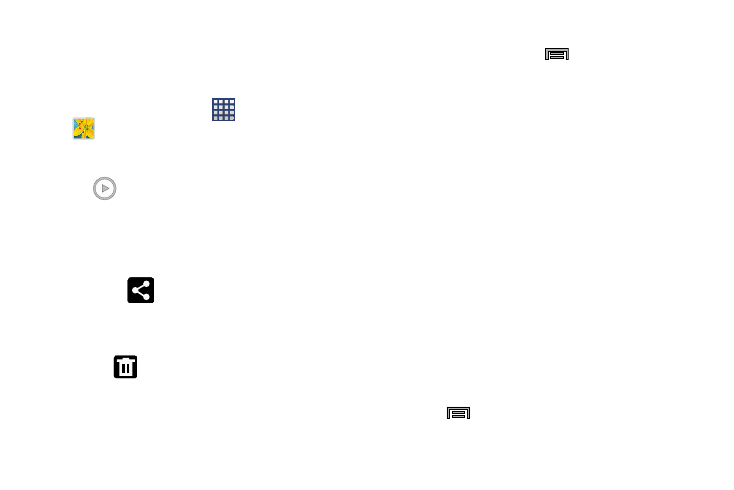
Multimedia 133
Accessing Videos
When you shoot a video, the file is saved in the Camera
folder. You can view your videos immediately or view them
anytime in the Camera folder.
1. From the Home screen, tap
(Apps) ➔
(Gallery).
2. Select a folder location and tap a video icon to begin
video playback.
3. Tap
(Play) to begin video playback.
– or –
Touch and hold the video icon from the main Gallery to
select the video (selection indicated on-screen) and
display the following video menu context options:
• Share via
: allows you to share the video via ChatON,
Add to Dropbox, Bluetooth, Email, Evernote - Create Note,
Gmail, Google+, Messages, Picasa, S Note, Scrapbook,
Wi-Fi Direct, or YouTube.
• Delete
: allows you to delete the current video.
Choose either OK or Cancel.
– or –
Touch and hold a listed video file to place a checkmark
alongside and then press
for additional options:
–
Slideshow: allows you to see your files in a slideshow or
access the slideshow settings.
–
Copy: allows you to create a duplicate of the currently selected
file.
–
Move: allows you to move a selected file to a new location.
–
Create video clip: allows you to edit the current video, apply
effects, and create a new video. Create video clips from your
pictures. Select pictures from your album, select “create video
clip”, choose one of the themes and save.
–
Hide items: allows you to hide selected items.
–
Show hidden items: allows you to show selected items that
were previously hidden.
–
Rename: allows you to rename the filename of the currently
selected video.
–
Details: displays video file information.
– or –
With the video displayed on-screen (but not playing),
press
for additional options:
