Samsung SM-N900TZWETMB User Manual
Page 49
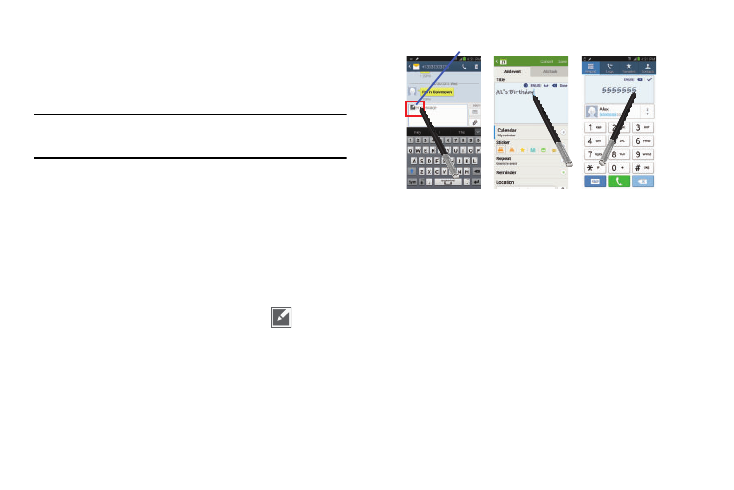
Understanding Your Device 43
Using the S Pen
There are several different available functions.
Screen Shots Using S Pen
To take a screen capture using the pen:
Note: These steps allow you to take a capture of the entire
screen contents.
1. Grasp the pen and press the Pen button.
2. Pressing the S Pen button then touch and hold the
screen for 2 seconds takes a screen shot.
S Pen Input - Using Handwriting
1. Remove the S Pen from its slot.
2. Launch an application that contains an input area (ex:
Messages, Calculator, Dailer Keypad, etc..)
3. Hover the S Pen over a input area until
(Handwriting Input) appears, then quickly tap the icon
to reveal a new Handwriting Area. Use this area to
enter your input (text or numbers) and then have the
device recognize that information.
Air Button
The S Pen displays a menu via the Air Button interaction for
different applicable contents.
1. Remove the S Pen from its slot.
2. Launch an application that contains an attachment or
selection field such as:
• Attachment button within Messages or Email: provides a list of
the most recently used
• Recipient selector within Messages or Email
• Enter message field within Messages
Handwriting Input button
