Samsung SM-N900TZWETMB User Manual
Page 125
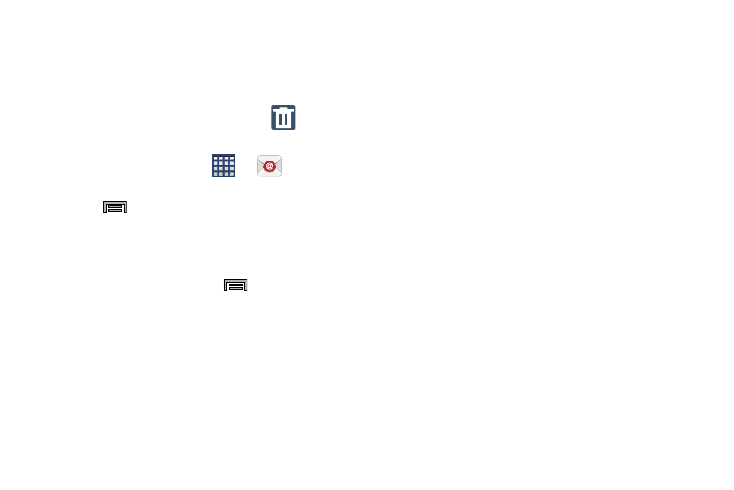
Messages 119
Deleting an Exchange Email Message
Ⅲ Touch and hold an email (from your inbox list) and
select Delete from the on-screen context menu.
– or –
With the email message displayed, tap
(Delete).
Configuring Microsoft Exchange Email Settings
1. From the Home screen, tap
➔
(Email).
2. Tap the Microsoft Exchange account.
3. Press
and then tap Settings and alter any of the
available General settings. For more information, refer
to “Configuring Email Settings” on page 115.
– or –
From the Home screen, press
and then tap
Settings ➔ General tab ➔ Accounts ➔ Microsoft
Exchange ActiveSync. Alter any of the following
settings:
• Sync settings to configure the following sync options:
–
Sync Email: enables automatic email synching between your
device and the remote server.
–
Sync schedule: allows you to control the email sync schedule
on both Peak and Off-Peak times.
–
Period to sync email to assign the sync range for your
incoming and outgoing email messages between your phone
and your external exchange server. How many days worth of
email messages should the phone and server synchronize.
Choose from: Automatic, All, 1 day, 3 days, 1 week,
2 weeks, or 1 month.
–
Size to retrieve emails configures the incoming email size
allowed to pass through to your phone automatically without
user interaction. Emails with attachments larger than
configured will have to be retrieved manually.
• Signature: lets you attach a customized signature to the
bottom of all outgoing emails.
–
In a single motion touch and slide to the right to turn it on.
–
Tap the Signature field, change the current text, and tap Done
to save the new signature.
• Out of office settings allows you to both activate/deactivate
your email’s out of office settings, and configure both the
start/end dates and your outgoing message.
