Samsung SM-N900TZWETMB User Manual
Page 240
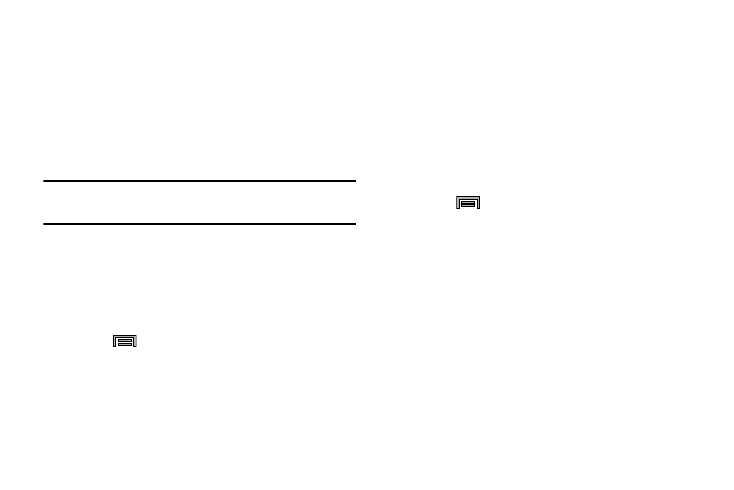
234
WPS Push Button
The WPS (Wi-Fi Protected Setup) feature (sometimes
associated with a physical or on-screen button on most
WAPs) allows you to pair your device and WAP without the
need for entering a passcode. This process is similar to Wi-Fi
Direct pairing.
In this case, once the WPS feature is active on your WAP,
your device can then detect it and then immediately pair to it.
Note: WPS-capable routers appear in the Wi-Fi list of available
devices with the term (WPS available) below their name.
To pair your device using WPS:
1. Follow the WPS activation instructions specific to your
Wireless Access Point.
2. From the main Settings page, tap Connections tab ➔
Wi-Fi.
3. Press
then tap WPS push button.
4. Once the connection is complete, confirm the external
router now appears in the Wi-Fi list as connected.
WPS PIN Entry
If a WPS Push Button does not work, there is an alternative
WPS connection method where you would use a device
generated PIN number to establish the connection. This
number is then entered into your WAP’s WPS client PIN field
to complete the connection.
To pair your device using WPS PIN:
1. From the main Settings page, tap Connections tab ➔
Wi-Fi.
2. Press
then tap WPS PIN entry.
3. Write down the generate PIN number and enter it into
your Wi-Fi Router’s client PIN field.
4. Once the connection is complete, confirm the external
router now appears in the Wi-Fi list as connected.
