Cloud, Backup and reset, Cloud backup and reset – Samsung SM-N900TZWETMB User Manual
Page 304
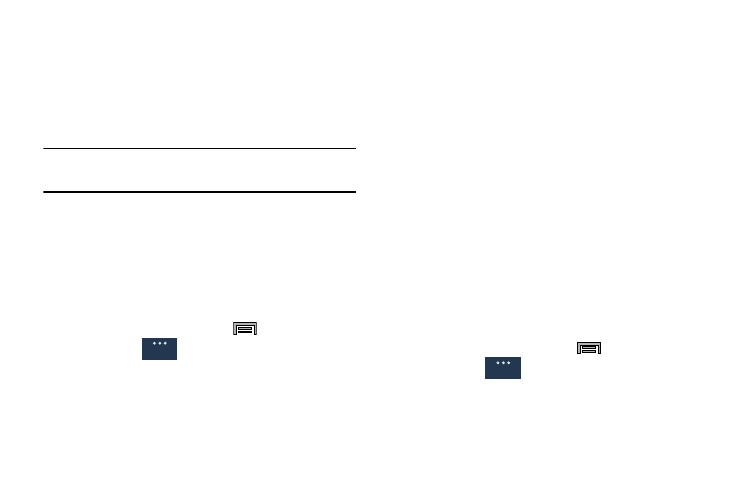
298
Cloud
This feature allows you to use your external cloud storage
solution to both synchronize your device to your Samsung
account and then backup that local content to the cloud.
Your device comes with a built-in Cloud storage solution
known as Dropbox.
Important! This feature requires an active Wi-Fi connection
prior to use.
1. Log into your Samsung account and verify it is active.
For more information, refer to “Creating a Samsung
2. Log into your external cloud storage solution. In our
case we are using a Dropbox account. For more
information, refer to “Dropbox” on page 159.
3. From the Home screen, press
and then tap
Settings ➔
(General tab) ➔ Cloud.
4. Confirm your Samsung account appears at the top of
the screen.
5. Tap Storage usage to display an overview of your total
used space.
6. Tap Sync settings, select which device parameters will
be synched, and tap Sync now. Choose from: Sync
Calendar, Sync Contacts, Sync Internet, and Sync
Scrapbook.
7. Tap Backup or Restore to launch the feature.
• Backup: manually loads up the currently selected categories
and backs up the data to your cloud storage location. Tap
Backup to begin the manual backup process.
• Restore: allows you to retrieve your previously backed up data
from your Samsung account and then download it to your
device.
8. Tap Link Dropbox account ➔ Allow to now link your
active Dropbox account.
Backup and Reset
Location settings, backup configurations, or reset the phone
to erase all personal data.
Ⅲ From the Home screen, press
and then tap
Settings ➔
(General tab) ➔ Backup and reset.
General
General
