Battery usage – Samsung SM-N900TZWETMB User Manual
Page 313
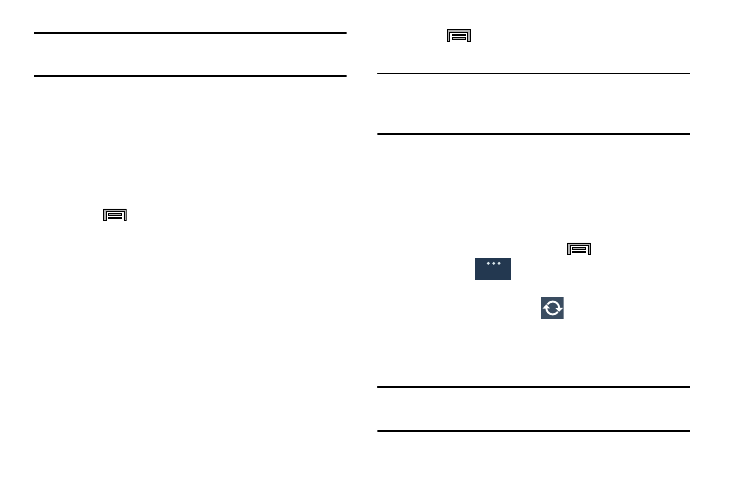
Changing Your Settings 307
Important! Stopping a process might have undesirable
consequences on the application.
Storage Used
This option allows you to view a list (on the current tab) of
current applications as sorted by size.
1. From the main Settings page, tap General tab ➔
Application manager.
2. Tap the ALL tab to display all available applications.
3. Press
and then tap Sort by size to change the
current list to show items based on the amount of
storage they occupy.
Reset App Preferences
This feature provides you with the ability to reset all
preferences for the following features: Disabled apps,
Disabled app notifications, Default applications for actions,
and Background data restrictions.
1. From the main Settings page, tap General tab ➔
Applications manager.
2. Tap the ALL tab to display all available applications.
3. Press
and then tap Reset app preferences ➔
Reset apps.
Important! As an example, if you assigned your browser to
always launch YouTube links and want that
changed, you must reset the default actions.
Battery Usage
This option allows you to view a list of those components
using battery power. The amount of time the battery was
used also displays. Battery usage displays in percentages
per application.
1. From the Home screen, press
and then tap
Settings ➔
(General tab) ➔ Battery. The
battery level displays in percentage.
2. From the upper-right tap
(Refresh) to update the
list.
– or –
Tap an entry to view more detailed information.
Note: Other applications may be running that affect battery
use.
General
