Samsung SM-N900TZWETMB User Manual
Page 248
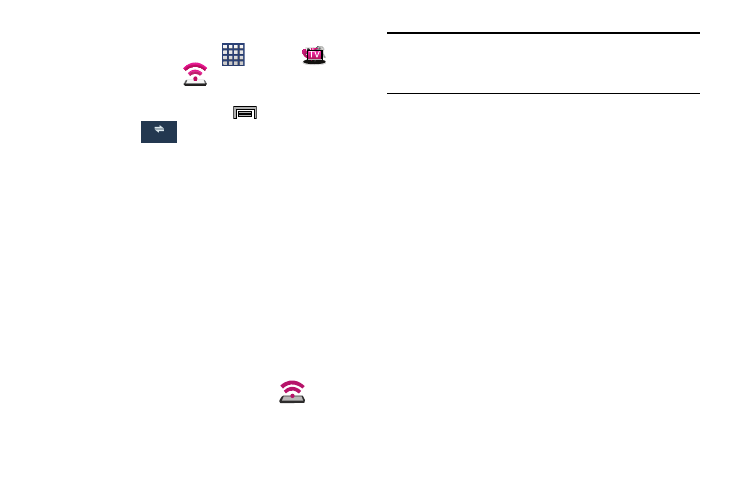
242
To activate the Mobile HotSpot service:
1. From the Home screen, tap
(Apps) ➔
(T-Mobile folder) ➔
(Mobile HotSpot).
– or –
From the Home screen, press
and then tap
Settings ➔
(Connections tab) ➔ Tethering and
Mobile HotSpot ➔ Mobile HotSpot.
2. In a single motion touch and slide the Mobile HotSpot
slider to the right to turn it on.
3. Edit the Network SSID name and then write it down.
4. Enable the Broadcast network name (SSID) field if you
would like to broadcast your SSID name to nearby
devices.
5. Verify the Security field is set to WPA2 PSK.
6. Enter a new password then write it down.
–
Additional options include Show password and Show advanced
options.
7. Tap Save to store the new settings.
8. Confirm the Mobile HotSpot active icon
appears
at the top of the screen.
Note: Using your Mobile HotSpot drains your device’s battery
much faster. The best way to keep using the device as a
HotSpot is by connecting to a Charger.
To connect to the HotSpot:
1. Enable Wi-Fi (wireless) functionality on your target
device (laptop, media device, etc.).
2. Scan for Wi-Fi networks from the external device and
select your device’s Mobile HotSpot name from the
network list.
• The SSID name for your device’s hotspot is determined by what
you entered into the Network SSID field.
• You can change the name by tapping Configure ➔ Network
SSID and changing the entry.
3. Select this HotSpot and follow your on-screen
instructions to complete the connection.
4. Launch your Web browser to confirm you have an
Internet connection.
Connections
