Samsung SM-N900TZWETMB User Manual
Page 281
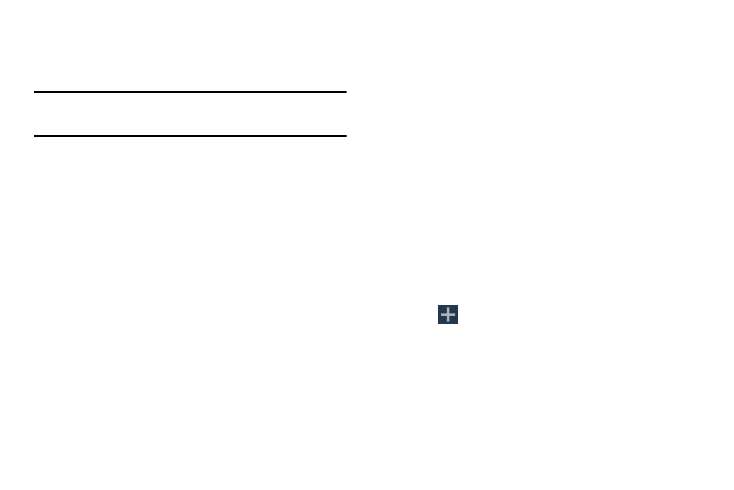
Changing Your Settings 275
• Wi-Fi Calling: Allows you to both activate/deactivate the Wi-Fi
Calling feature and configure its settings. For more information,
refer to “Wi-Fi Calling” on page 252.
Note: If the Wi-Fi Calling feature is active and connected, the
Call forwarding feature is greyed-out and inaccessible.
• Additional settings: allows you to configure additional call
settings. For more information, refer to “Configuring
Additional Voice Call Settings” on page 277.
• Ringtones and keypad tones: allows you to manage your
device’s ringtones and vibratory features. Choose from:
Ringtones, Vibrations, Vibrate when ringing, and Keypad tones
(used when the keypad is pressed).
• Personalize call sound: allows you to enable the personalize
call sound function within an active call. You can adjust the
audio by enabling selecting an audio preset.
• Noise reduction: allows you to enable suppression of
background audio.
• Increase volume in pocket: enables the ringtone volume to be
increased when the device is in a pocket or bag.
• Voicemail service: allows you to assign the service.
• Voicemail settings: displays the settings for the voicemail.
• Sound: assigns your default voicemail ringtone.
• Vibrate: enables vibration notification for incoming voicemails.
• TTY mode: allows you to configure the TTY settings. For more
information, refer to “TTY Mode” on page 282.
• Hearing Aids: allows you to enable/disable hearing aid
compatibility. For more information, refer to “HAC Mode” on
Call rejection
1. From the main Call settings page, tap Call rejection ➔
Auto reject mode and tap one of the following options:
• All numbers: to reject all calls.
• Auto reject numbers: to reject all calls in your Reject list.
2. Tap Auto reject list.
3. Tap
to manually add numbers to the Reject list.
4. Tap Unknown to create a check mark and automatically
reject all calls that are not in your Contacts list.
