Sound settings – Samsung SM-N900TZWETMB User Manual
Page 264
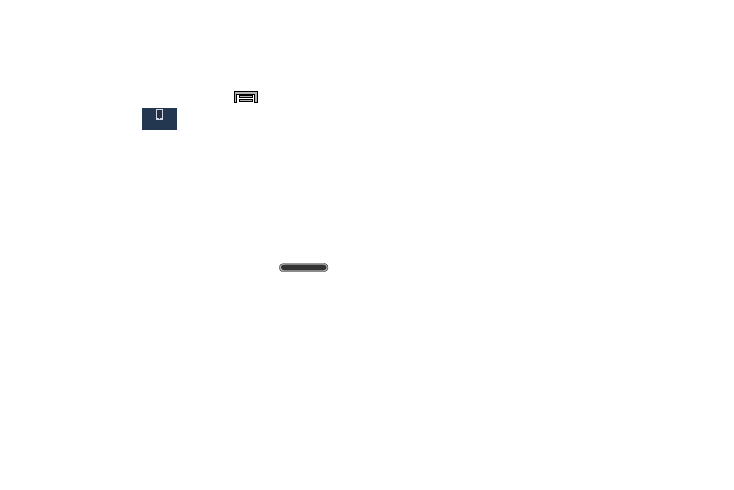
258
Sound Settings
From this menu you can control the sounds on the device as
well as configure the sound settings.
Ⅲ From the Home screen, press
and then tap
Settings ➔
(Device tab) ➔ Sound.
The following options display:
Silent mode via Device Options Screen
Silent mode is convenient when you wish to stop the phone
from making noise, in a theater for example. In Silent Mode
the speaker is muted and the phone only vibrates to notify
you of incoming calls, or other functions that normally have a
defined tone or sound as an alert.
1. From the Home screen, press and hold
(Power/End) until the Device options screen displays.
2. Tap either Mute, Vibrate, or Sound from the Device
options screen to activate or deactivate these features
(the current mode displays).
Adjusting the Volume Settings
The Volume menu now provides access to various volume
settings within one on-screen popup menu.
1. From the main Settings page, tap Device tab ➔
Sound ➔ Volume.
2. Touch and drag the on-screen slider to assign the
volume settings for any of the following volume levels.
• Music, video, games, and other media, Ringtone,
Notifications or System.
3. Tap OK to assign the volume levels.
Vibration intensity
Vibration intensity allows you to select how intense the
vibration is for different options.
1. From the main Settings page, tap Device tab ➔
Sound ➔ Vibration intensity.
2. Touch and drag the slider to adjust the Vibration
intensity for Incoming call, Notification, and Haptic
feedback.
3. Tap OK to assign the vibration levels.
Device
