Samsung SM-N900TZWETMB User Manual
Page 220
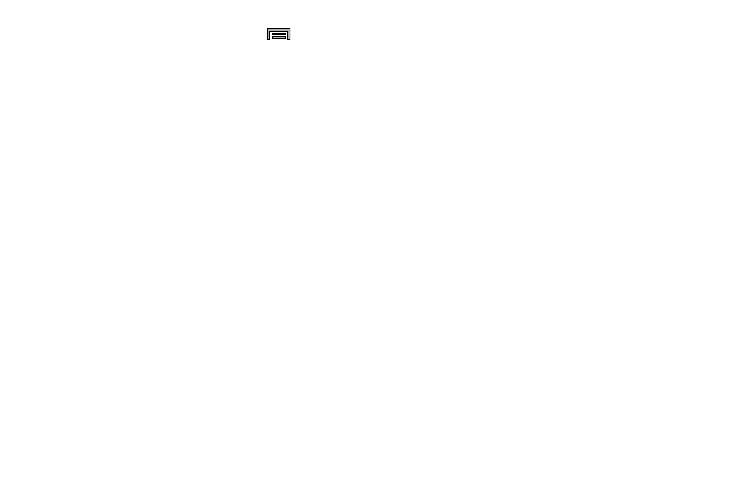
214
6. From the Recorded files page, press
and then
select one of the following:
• Share via and select a method in which to share this audio file.
Selections are: Add to Dropbox, Bluetooth, ChatON, Email,
Evernote - Create Note, Gmail, Messages, Scrapbook, or
Wi-Fi Direct. Refer to each specific section, depending on the
method you selected to send this voice recording.
• Delete: allows you to delete 1 or more voice recordings. Tap
the recordings to delete and tap Done ➔ OK.
• Change category: allows you to assign the currently selected
recording to a user-created category entry.
• Sort by: allows you to sort the current list by either: Date (most
recent), Date (oldest), Name, or Category.
• Search: allows you to search for key terms within the existing
list.
• Manage categories: allows you to existing user-created
category entries.
• Settings: the following settings are available:
–
Storage: allows you to choose where your recordings will be
saved. Select between Device or memory card.
–
Recording quality: allows you to set the recording quality to
High, Normal, or Limit for multimedia messages.
–
Recording volume: allows you to set the recording volume
level to either High or Low.
–
Contextual filename: (requires GPS tagging) allows you to
adjust the filename based on contextual information such as
your current GPS location.
–
Default name: allows you to choose the name prefix for your
recordings. For example, if your Default name is Voice, your
recordings would be named Voice 001, Voice 002, Voice 003,
etc.
–
Noise reduction: allows you to activate/deactivate background
noise suppression.
–
Logo display: allows you to display a custom logo on the
recording screen.
–
Location tag: allows you to attach location information onto the
file as additional information.
