Date and time, Accessory, Date and time accessory – Samsung SM-N900TZWETMB User Manual
Page 310
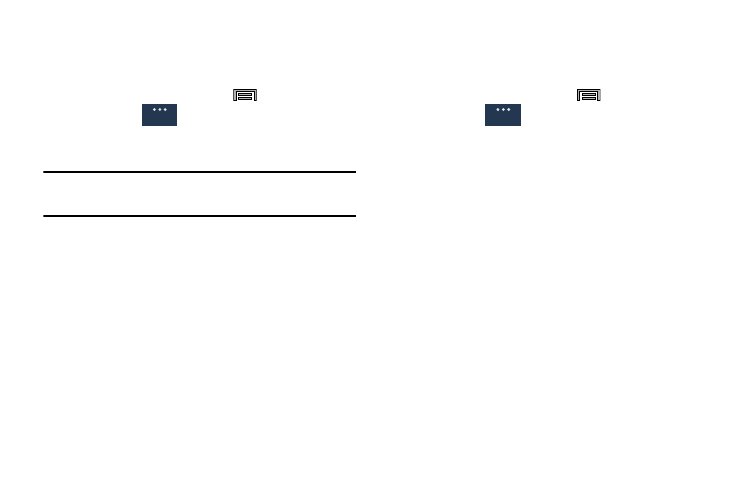
304
Date and Time
This menu allows you to change the current time and date
displayed.
1. From the Home screen, press
and then tap
Settings ➔
(General tab) ➔ Date and time.
2. Tap Automatic date and time to allow the network set
the date and time.
Important! Deactivate Automatic date and time to manually set
the rest of the options.
3. Tap Set date and use the plus or minus icons to set the
Month, Day, and Year then tap Set.
4. Tap Set time and use the plus or minus icons, set Hour,
and Minute. Tap PM or AM, then tap Set.
5. Tap Automatic time zone to allow the network set the
time zone information automatically.
6. Tap Select time zone, then tap a time zone.
7. Tap Use 24-hour format. If this is not selected the device
automatically uses a 12-hour format.
8. Tap Select date format and select the date format type.
Accessory
This menu allows you to select the Audio output mode when
using a car or desk dock.
1. From the Home screen, press
and then tap
Settings ➔
(General tab) ➔ Accessory.
2. Tap Dock sound to play sounds when inserting or
removing the phone from the dock.
3. Tap Audio output mode to use the external dock
speakers when the phone is docked.
4. Tap Desk home screen display if you wish to show the
desk home screen when the device is docked.
5. Tap Automatic unlock if you are using an optional
S View phone cover and you want your phone to
automatically unlock when you open the cover.
6. Tap S View window color to set the window color when
you are using the optional S View protective cover.
7. Tap Select info shown cover to select the information
that you want displayed when you are using the
optional S View protective cover.
8. Tap Audio output to set your Audio output to Stereo or
Surround.
General
General
