Samsung SM-N900TZWETMB User Manual
Page 121
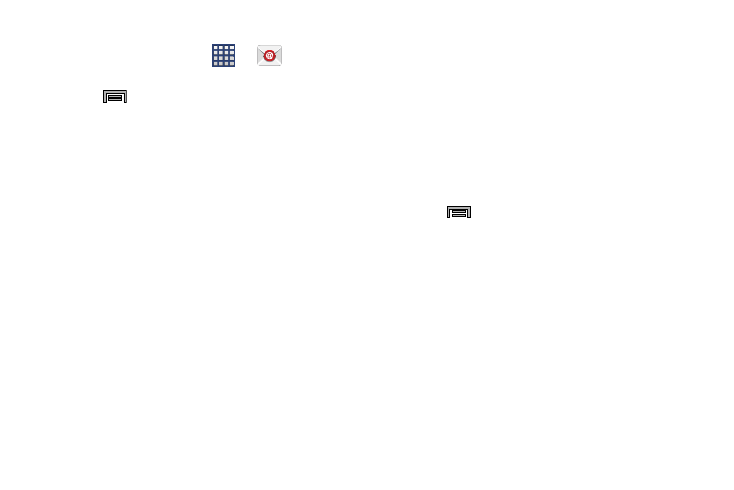
Messages 115
Configuring Email Settings
1. From the Home screen, tap
➔
(Email).
2. Select an account.
3. Press
and then tap Settings and alter any of the
following General settings:
• Display: allows you to configure the way in which your email
list is displayed. Options include: Auto fit content, Message
preview line, and Title line list.
• Composing and sending: allows you to configure the
functions available during both creating and sending emails.
Options include: Quick responses, Default image size, Delay
email sending.
• Auto advance: allows you to assign an action after an email is
deleted. Choose from: Next email, Previous email, or Email list.
• Confirm deletions: requires that you provide confirmation
before deleting a selected email.
• Priority senders: allows you to assign Contacts as priority
senders, configure a priority sender inbox, assign email
notifications, ringotnes, and vibration patterns for emails from
these senders.
• Spam addresses: allows you to create a list of spam email
addresses.
• Rules for filtering: allows you to create and manage filters for
emails. Filter parameters include: Filter name, Subject includes,
or From.
• Split view mode: when in Landscape mode, turns on the split
view mode that allows you to view both the message list and
the contents of the currently selected message.
– or –
Press
and then tap Settings ➔ Account settings
➔
• Sync settings to configure the following sync options:
–
Sync Email: enables automatic email synching between your
device and the remote server.
–
Sync schedule: allows you to control the email sync schedule
on both Peak and Off-Peak times.
–
Size to retrieve emails: configures the incoming email size
allowed to pass through to your phone automatically without
user interaction. Emails with attachments larger than
configured will have to be retrieved manually.
