Samsung SM-N900TZWETMB User Manual
Page 217
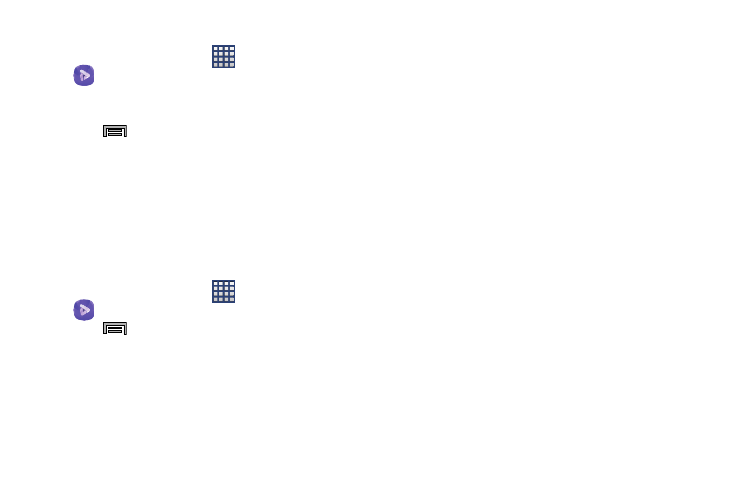
Applications and Development 211
Sharing Videos
1. From the Home screen, tap
(Apps) ➔
(Video). After a few seconds, each
on-screen video begins to cycle through a preview of
the first five seconds of the clip.
2. Press
and then tap Share via.
3. Select either individual videos or tap Select all ➔ Done
to complete the process or Cancel to quit.
4. Select a sharing option. Choose from: Add to Dropbox,
Bluetooth, ChatON, Email, Evernote - Create Note,
Gmail, Google+, Messages, Picasa, S Note, Scrapbook,
Wi-Fi Direct, or YouTube.
Additional Video Features
1. From the Home screen, tap
(Apps) ➔
(Video).
2. Press
and then tap an available option:
• Sign in: allows you to sign into your Samsung Hub account to
help manage content.
• Sort by: allows you to sort current videos by Title, Date, Size,
or Type.
• View as: allows you to display the on-scren video images as
either a List, Thumbnail, or Folders.
• Share via: allows you to share a selected video with external
sources.
• Delete: allows you to delete selected videos.
• Edit: allows you to edit a selected video file.
• Auto play next: allows you to play videos consecutively. Once a
video ends, the next available video begins to play.
• Information: provides on-screen information about the
application.
• Settings: allows you to configure application functions such as:
Default storage, Auto update apps, and About services.
• Help: displays an on-screen set of application-related Help
topics.
