Call settings – Samsung SM-N900TZWETMB User Manual
Page 279
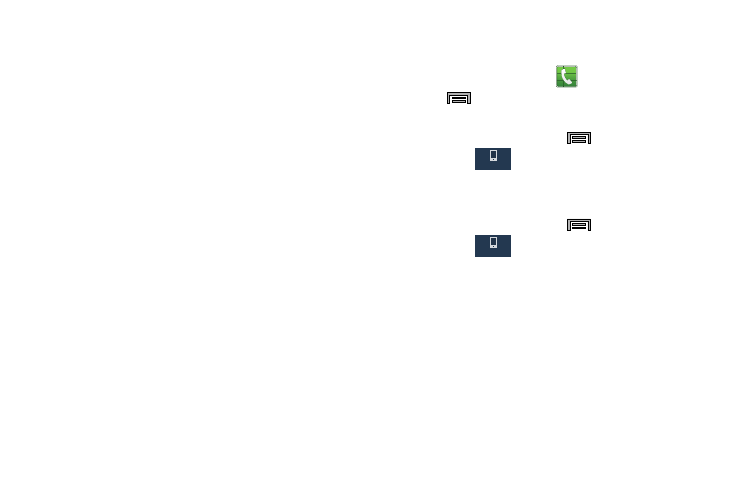
Changing Your Settings 273
20. Tap the Turn off all sounds field to mute every sound
made by the device during taps, selections,
notifications, etc..
21. Tap the Hearing aids field to improve the sound quality
of your device for use with hearing aids.
22. Tap Flash notification to allows you to set your camera
light to blink whenever you receive a notification.
23. Enable the Assistant menu to allow you to improve the
device accessibility for users with reduced dexterity.
Touch and slide the slider to the right to turn it on.
Follow the on-screen instructions.
24. Tap the Press and hold delay field to select a time
interval for this action. Choose from: Short (0.5),
Medium (1.0 second), Long (1.5 seconds), or Custom.
25. Enable Interaction control to allows you to enable or
disable motions and screen timeout. You can also block
areas of the screen from touch interaction. Touch and
slide the slider to the right to turn it on. Follow the
on-screen instructions.
Call Settings
To access the Call settings menu:
1. From the Home screen, tap
.
2. Press
and then tap Call settings.
– or –
From the Home screen, press
and then tap
Settings ➔
(Device tab) ➔ Call.
Configuring General Call Settings
Configure the general call settings using this option.
1. From the Home screen, press
and then tap
Settings ➔
(Device tab) ➔ Call.
2. Tap one of the following options:
• Call rejection: allows you to manage your rejection mode and
rejection list.
–
Auto reject mode: sets the phone to automatically reject
incoming calls or messages.
–
Auto reject list: provides access to current rejection entries
and numbers.
Device
Device
