Samsung SM-N900TZWETMB User Manual
Page 44
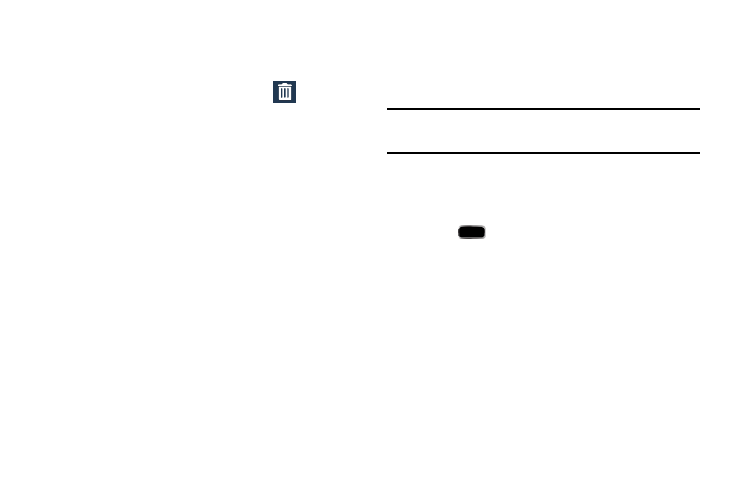
38
To remove a Widget:
1. Touch and hold a Widget until it unlocks from the
current screen.
2. Drag the widget over the Remove tab (
) and
release it.
• As you place the Widget into the Trash, both items turn red.
• This action doesn’t delete the Widget, it just removes it from the
current screen.
To place a widget onto a different screen:
1. Touch and hold the widget until it becomes
transparent.
2. Slowly drag it past the edge of the screen until the
adjacent page appears highlighted and it then snaps
onto the new page.
3. Drag the widget to its desired position on the new
screen.
4. Repeat these steps to continue moving it to other
screens.
Managing Wallpapers
Wallpapers consist of either Gallery images (user taken), Live
wallpapers (animated backgrounds), or Wallpaper gallery
(default phone wallpapers).
Note: Selecting animated Live wallpapers will require
additional battery power.
To change the current Home screen wallpaper:
1. Navigate to any screen.
– or –
Press
to go to the Home screen.
2. Touch and hold an empty area of the screen.
3. From the Home screen window tap Set wallpaper ➔
Home screen.
4. Select a Wallpaper type:
• Tap Gallery to select from a user image stored in the camera
image gallery, crop the image, and tap Done.
• Tap Live wallpapers to select from a list of animated
backgrounds, once done tap Set wallpaper.
• Tap Wallpapers, scroll through the images, tap a wallpaper
image, then tap Set wallpaper.
