Display settings – Samsung SM-N900TZWETMB User Manual
Page 267
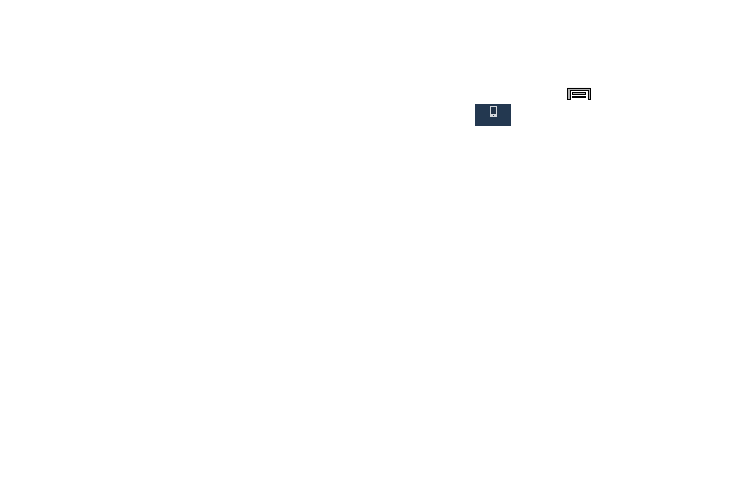
Changing Your Settings 261
Audio Output
This sound feature configures the audio output.
1. From the main Settings page, tap Device tab ➔
Sound ➔ Audio output.
2. Choose from either Stereo or Surround.
Adapt sound
The Adapt sound feature allows you to customize your call
sounds.
1. From the main Settings page, tap Device tab ➔
Sound ➔ Adapt Sound.
2. Read the instructions and tap Start.
3. Follow the on-screen instructions to set up your
personal call sound.
Display Settings
From this menu you can control the display on the device as
well as configure the display settings.
1. From the Home screen, press
and then tap
Settings ➔
(Device tab) ➔ Display.
2. Configure the following screen display settings:
• Brightness allows you to configure the LCD Brightness levels.
–
Tap Automatic brightness to allow the device to self-adjust
and tap OK.
- or -
Touch and slide the on-screen slider to adjust the
level and tap OK.
• Screen timeout: allows you to adjust the delay time before the
screen automatically turns off. Make an available selection.
Choices include: 15 seconds, 30 seconds, 1 minute,
2 minutes, 5 minutes, and 10 minutes.
• Touch key light duration: allows you to adjust the delay before
the Touch key light automatically turns off.
• Screen mode: allows you to select from several different color
modes.
Device
