Samsung SM-N900TZWETMB User Manual
Page 48
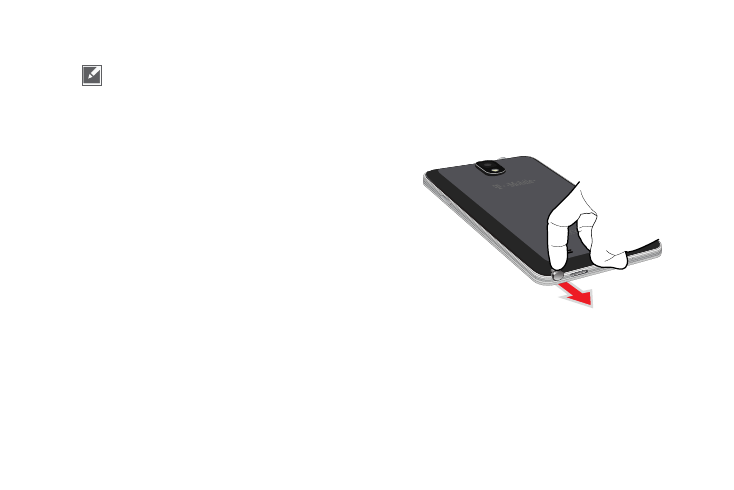
42
Rich S Pen Functionality
•
S Pen Input: When the S Pen hovers over an input area, selecting
the
(Handwriting Input) provides an on-screen
Handwriting Area.
•
Air Button: S Pen provides a fast experience in performance by
showing a menu via the Air Button interaction for different
applicable contents.
•
Air Command: Once removed from its slot, S Pen shows an
on-screen Air Command button toolbar that allows you to quickly
activate frequently used applications or actions.
•
Action Memo: Located within the Air Command toolbar, allows
you to quickly link short notes to applications like Phone,
Contacts, Messages and so on.
•
Smart Clip: Instantly outline and crop anything on the screen and
freely edit or share with others via several applications.
•
Effectively express yourself: Write/Draw directly into an email,
or the calendar, annotate Word, Excel, PowerPoint, and PDF
documents, capture your ideas in S Note, write a note on the back
of the picture.
Removing the S Pen from your Phone
The S Pen is stored within your device to make it easier to
keep track of.
To remove the S Pen:
Ⅲ Use your fingernail or a sharp object to pop the end of
the S Pen out of the device and gently pull it out.
