Keypad description 10, Keypad functions 10 – Red Lion LEGEND User Manual
Page 12
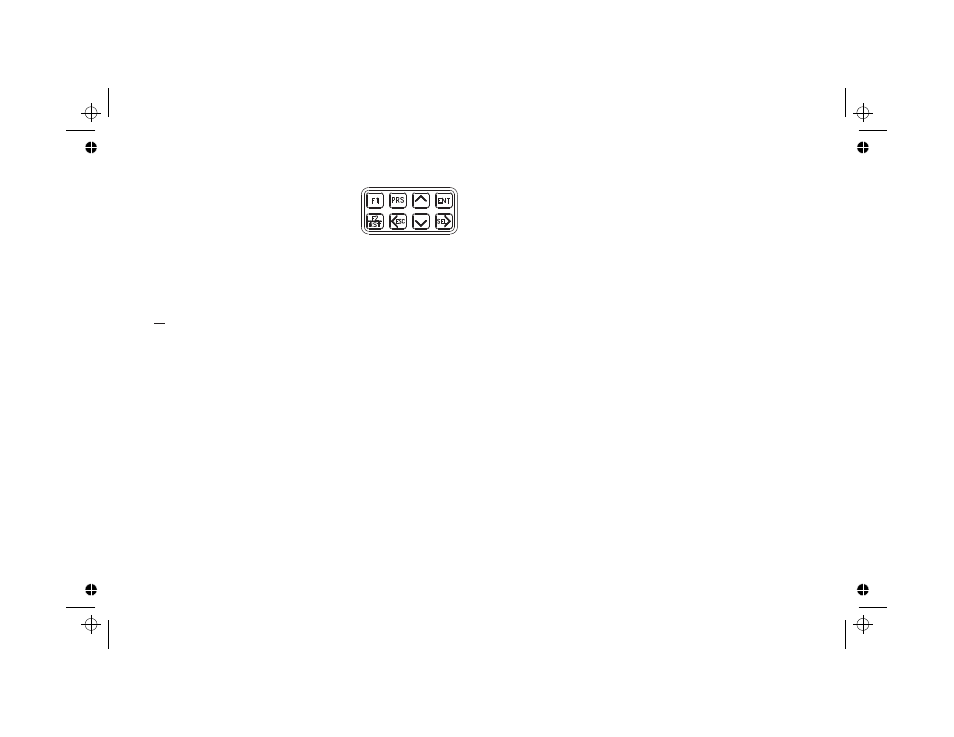
KEYPAD DESCRIPTION
The keypad has a key array of two rows by four
columns. Some keys have a dual function. For a
description of key functions during text and
mnemonics editing, see Text Editing in the
Program Message Module. The following is a
description of each key and its function during
programming and normal operation:
KEYPAD FUNCTIONS (Cont’d)
-10-
F1
F2
RST
PRS
^
- Function key F1 is a User Programmable Input. When the key is pressed,
the unit performs the appropriate function as programmed in the
“Program User Module”.
- Function key F2/RST is a User Programmable Input. When the key is
pressed, the unit performs the appropriate function, as programmed in
the “Program User Module”. The “RST” printing on this key is used as
a quick reference for the operator if the function key is selected for a
reset function.
- The PRS key accesses the Preset and Counter Load Module provided
these values are not programmed for ‘loc’k. If all values are ‘loc’ked,
pressing the PRS key does nothing. Preset values that are accessible
(changeable), can be changed immediately. Pressing the SEL> key is
no longer necessary to edit preset values. Within the preset menu,
pressing this key saves the value and advances the display to the next
available preset. Pressing the PRS key at the end of the module exits the
module and returns the user to the main display loop.
- The Left arrow/escape key scrolls to the left in the main display loop.
When programming a numerical value, it selects the digit to the left. In a
sub-menu, it exits to the next higher level menu in the loop. It is also
used to exit the programming loop. When exiting the programming
loop, the unit stores all parameters in non-volatile memory and returns
to the last viewed indication display.
- The Up arrow key scrolls through the indication displays. In the
programming loop, this key can be used to scroll through the main
menus. When programming a numerical value, it increments
(decrements, i.e., goes more positive, for negative values) at the
selected digit position.
v
ENT
SEL>
If the key is pushed and held, the value will scroll (count up)
automatically. After 5 counts, the unit enters fast scroll mode. If the
key remains pushed, a digit shift occurs every one hundred counts
until the maximum value or zero (for negative presets) is reached.
When the digit shift occurs, the previously scrolling digit goes to
zero. When zero is reached (for negative values), the display holds at
zero. To go positive, the key must be released and pushed again.
- The Down arrow key scrolls through the indication displays. In the
programming loop, it scrolls through the main menus and sub menus.
When programming a numerical value, it decrements (increments or
goes more negative, for negative values) at the selected digit position.
If the key is pushed and held, the value will auto scroll (count down
automatically). After 5 counts, the unit enters fast scroll mode. If the
key remains pushed, a digit shift occurs every one hundred counts
until zero is reached. When the digit shift occurs, the previously
scrolling digit goes to zero. When zero is reached, the display holds at
zero. To go negative, the key must be released and pushed again.
- The Enter key enters the programming loop, when “Program Mode” is
displayed from the main display loop. When “Scale Factors” is
displayed, pressing Enter allows access to the scale factors. This key is
also used to save changes to data values. If the data value is a preset or
counter load value, the value is entered and the preset menu is exited.
For all other numeric data values (i.e., Output time, Rate update times,
etc.), the value is entered and the value edit mode is exited. The value is
still viewed in the display, but with no digits flashing.
- The Select/Right arrow key scrolls right in the main display loop.
When programming a numerical value, it selects the digit to the right.
In a sub-menu loop, it is used to go to the next lower level and
eventually into an edit menu.
KEYPAD FUNCTIONS
