Unmanaged shutdown issues – HP PCIe IO Accelerators for ProLiant Servers User Manual
Page 92
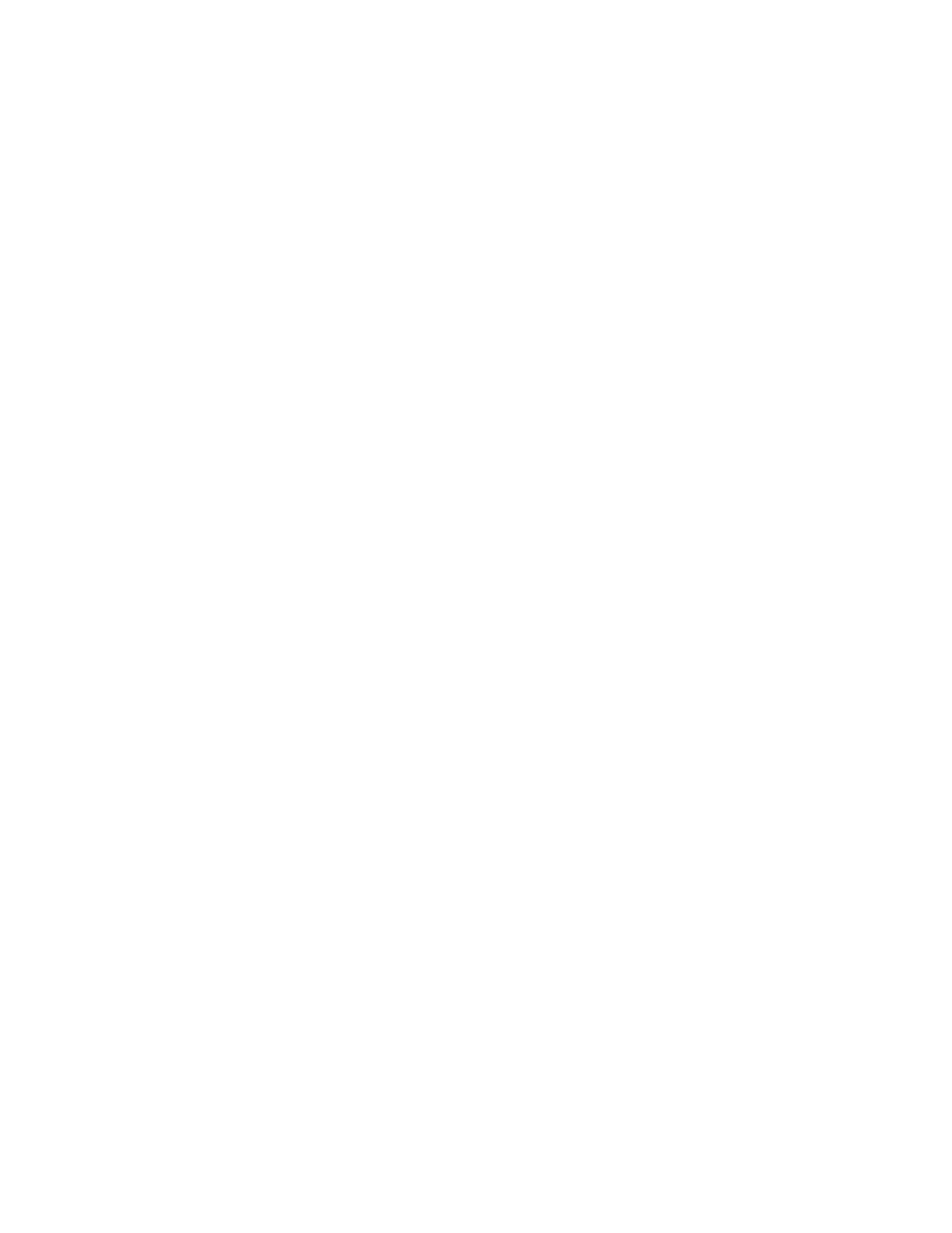
Maintenance 92
1.
Open the IO Accelerator Utilities folder. The default location is C:\Program Files\HP IO
Accelerators\Utils\.
2.
Double-click the autoattachenable.reg file.
3.
If necessary, confirm that you want to modify the registry. This action resets the AutoAttach
parameter in the Registry. The next time you reboot your Windows® operating system, your IO
Accelerator automatically attaches.
Unmanaged shutdown issues
Unmanaged shutdowns, due to power loss or other circumstances, force the IO Accelerator to perform a
consistency check during the reboot. This reboot might take several minutes or more to complete and is
indicated by a progress percentage during a startup.
You can cancel this consistency check by pressing Esc during the first 15 seconds after the Fusion-io
Consistency Check message appears at the prompt. However, if you choose to cancel the check, the IO
Accelerators remains unavailable to users until the check is completed. You can perform this check later
using the IO Accelerator Management Tool Attach function.
Although data written to the IO Accelerator is not lost due to unmanaged shutdowns, important data
structures might not have been properly committed to the drive. This consistency check repairs these data
structures.
