Enabling auto attach – HP PCIe IO Accelerators for ProLiant Servers User Manual
Page 91
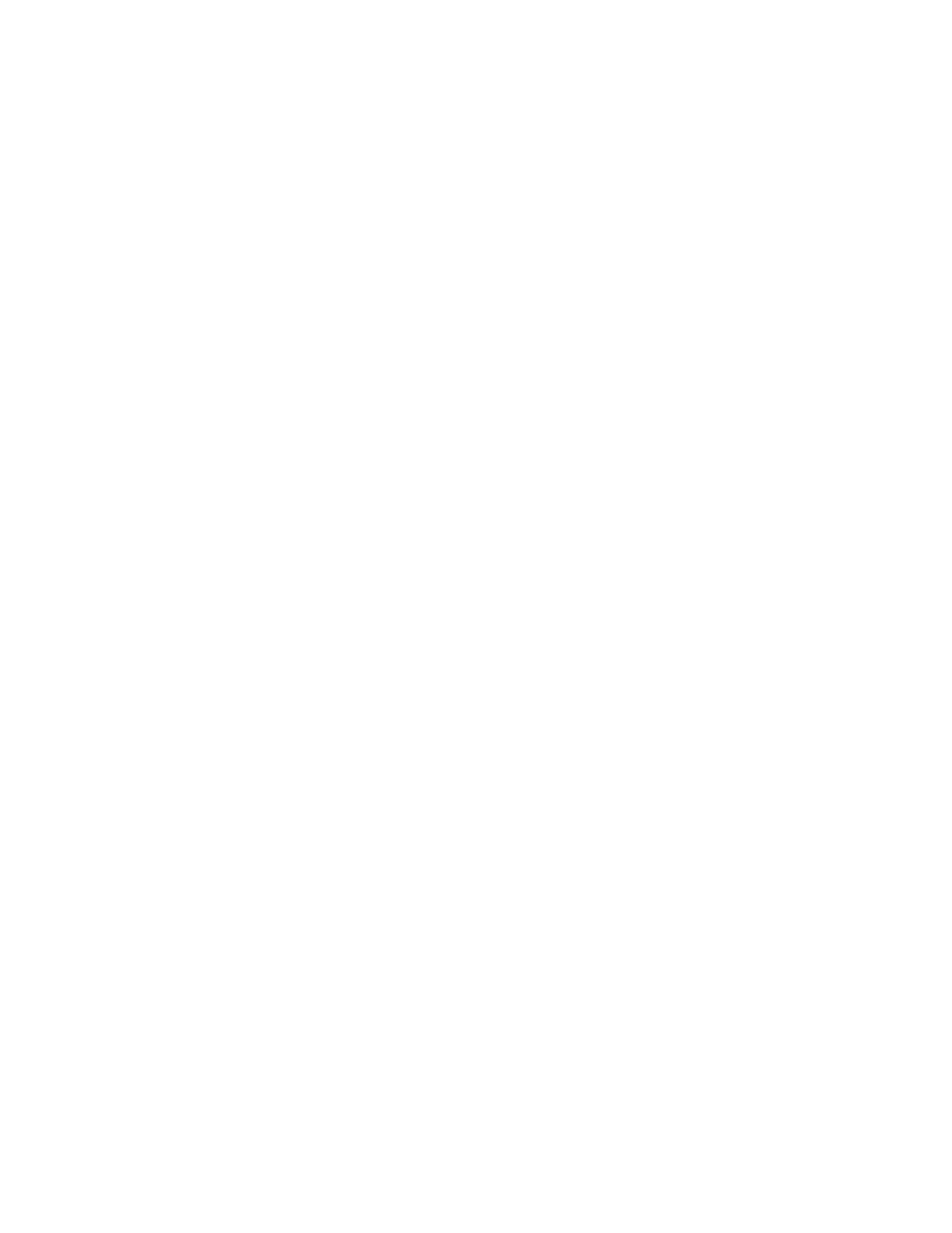
Maintenance 91
For 2.x systems:
/etc/modprobe.d/iomemory-vsl.conf
2.
Add the following line to that file:
o
For 1.2.x systems:
options iodrive auto_attach=0
o
For 2.x systems:
options iomemory_vsl auto_attach=0
3.
Save the file.
To disable auto attach using the Linux udev script, add the following line to your
/etc/modprobe.d/iomemory-vsl file:
options iomemory-vsl auto_attach=0
Windows® operating systems
To disable auto attach using a Windows® operating system:
1.
Open the IO Accelerator Utilities folder. The default location is C:\Program Files\HP IO
Accelerators\Utils\.
2.
Double-click the autoattachdisable.reg file.
3.
If necessary, confirm that you want to modify the registry. This creates a new DWORD parameter
registry key called AutoAttach in
HKEY_LOCAL_MACHINE\SYSTEM\CurrentControlSet\Services\fiodrive\Parameters.
Your IO Accelerator does not automatically attach the next time you reboot the computer.
4.
When you finish troubleshooting the driver issue, use the IO Accelerator Management Tool to attach
the IO Accelerators and make them available to Windows® operating system.
VMWare ESX
To disable auto attach using ESX:
1.
Disable the driver and restart. For more information, see "Disabling the driver using ESX (on page
)."
2.
Load the driver VSL kernel module with the auto_attach parameter equal to 0:
$ vmkload_mod iomemory-vsl auto_attach=0
Enabling auto attach
Linux
To enable auto attach using Linux:
1.
Edit the /etc/modprobe.d/iodrive file.
2.
Choose one of the following options:
o
Remove the options iomemory_vsl auto_attach=0 line
o
Change the line to options iomemory_vsl auto_attach=1.
Windows® operating systems
To enable auto attach using a Windows® operating system:
