Upgrading driver software using windows – HP PCIe IO Accelerators for ProLiant Servers User Manual
Page 49
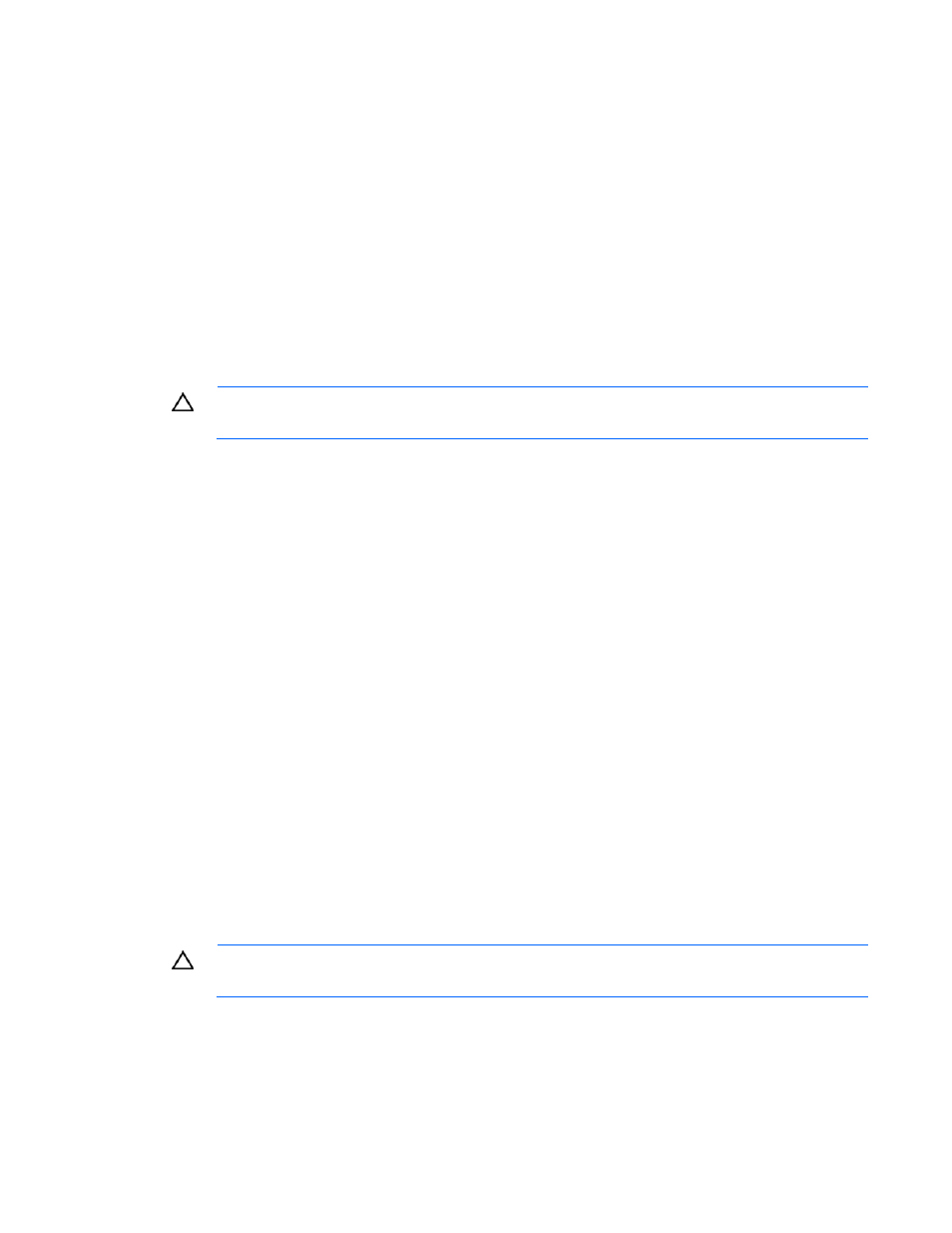
Windows Server environments 49
All three external LED indicators light up during the update process.
5.
Restart the computer to finish the firmware upgrade.
Upgrading driver software using Windows
Upgrading the driver software in Windows® operating systems depends on whether you are using a non-
RAID or a RAID configuration.
Upgrading driver software using Windows in a non-RAID
configuration
1.
See the Release Notes for your version of the driver for details on any additional steps to perform the
upgrade.
CAUTION:
Be sure to read the Release Notes document that comes with each new release as
well as these installation instructions to ensure no loss of data when performing upgrades.
2.
Follow the steps in "Uninstalling the IO Accelerator driver ("
Uninstalling the IO Accelerator driver
" on page
)" uninstall the existing driver.
3.
Download the latest driver from the HP website
4.
Either unzip or run the Windows® package to copy the files to a convenient directory.
5.
Go to Start > Control Panel.
6.
Click Administrative Tools.
7.
Click Computer Management.
8.
In the console tree at the left, click Device Manager.
9.
Expand HP IO Accelerators.
10.
Select System Devices with pre-2.1 drivers.
11.
Right-click an IO Accelerator.
12.
Click Update Driver Software. If necessary, see "Manual installation on Windows Server (on page
)" for details on the remaining steps to install the updated driver. The Windows® operating
system now detects your IO Accelerator.
Upgrading driver software using Windows in a RAID
configuration
1.
See the Release Notes for your version of the driver for details on any additional steps to perform the
upgrade.
CAUTION:
Be sure to read the Release Notes document that comes with each new release as
well as these installation instructions to ensure no loss of data when performing upgrades.
2.
In Disk Management, delete the drive letter of the RAID volume to prevent usage.
3.
Unmount the IO Accelerators in the RAID configuration, from either the Management console or the
command line.
4.
Follow the steps in "Uninstalling the IO Accelerator driver package (on page
)" uninstall the
existing driver.
