Configuring the io accelerator using esx – HP PCIe IO Accelerators for ProLiant Servers User Manual
Page 63
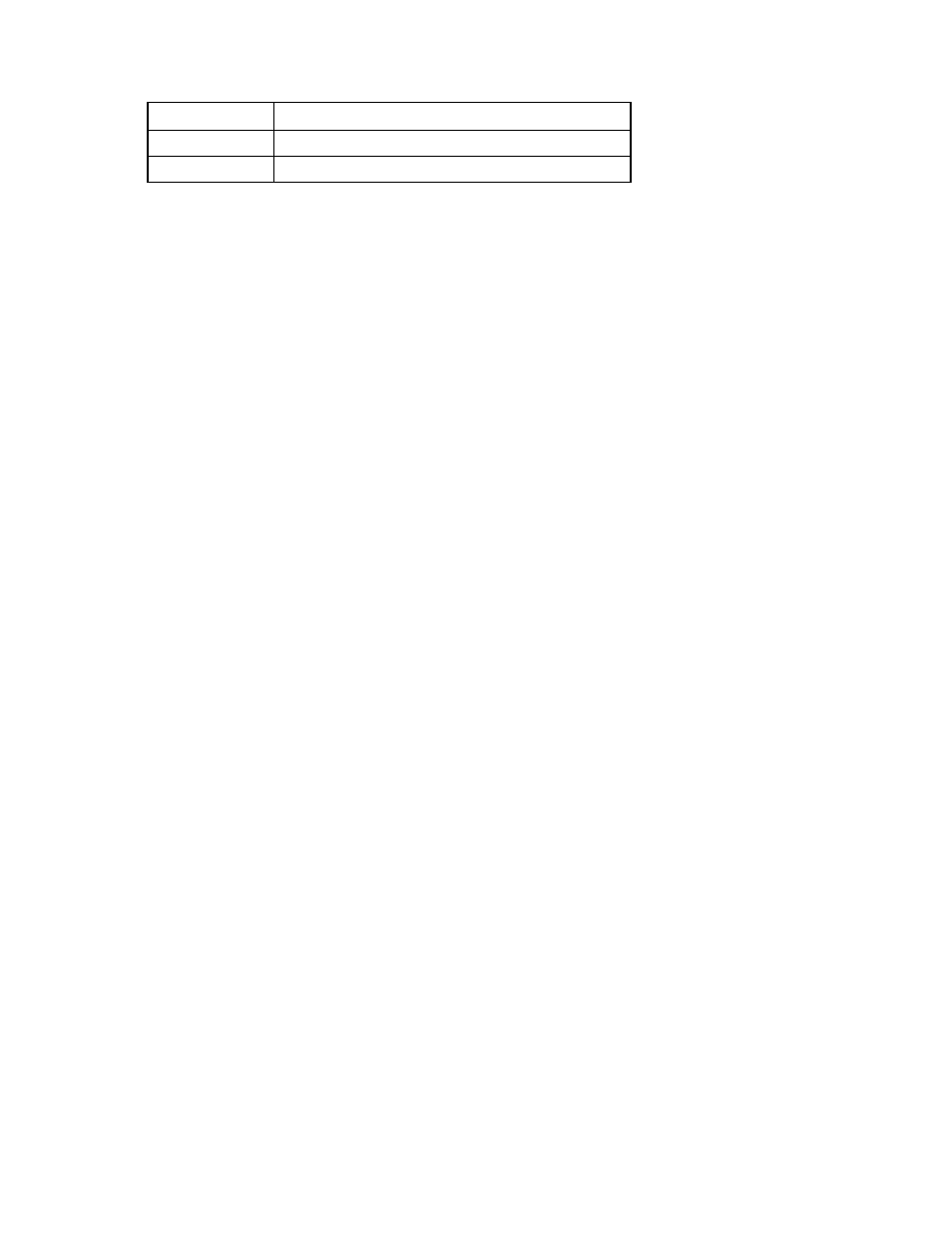
VMWare ESX environments 63
The firmware and utilities are installed to the following locations
Package type
Installation location
Utilities (ESX only) /usr/bin
Firmware
/usr/share/fio/firmware
Configuring the IO Accelerator using ESX
1.
Enter the following command to connect to the COS:
ssh root@IP
where IP is the IP address of the ESX system.
2.
If the driver is loaded, disable driver auto load and reboot. For more information, see "Disabling the
IO Accelerator VSL."
3.
Enter the following command to load the driver without attach:
vmkload_mod iomemory-vsl auto_attach=0
4.
For each installed IO Accelerator device, enter the following commands to format and attach the
character device file /dev/fctX:
fio-format CHAR-DEV
fio-format CHAR-DEV
fio-attach CHAR-DEV
fio-attach CHAR-DEV
5.
Run fdisk on each block device BLOCK-DEV in /dev/fio/cXdY where X and Y are single
digits. Partitions appear with the same name and a partition number following the block device
name:
fdisk BLOCK-DEV
6.
In fdisk, select the following options:
o
p for partition, 1 as the partition number, and otherwise use default values.
o
t to type the partition to VMFS. The type code is fb.
o
w to write the partition.
7.
Enter the following command to find the VMFS partitions:
esxcfg-scsidevs -c
Sample output:
Device UID Device Type Console Device Size Plugin Display Name
mpx.vmhba1:C0:T0:L0 CD-ROM /dev/sr0 0MB NMP Local Optiarc CD-ROM
(mpx.vmhba1:C0:T0:L0)
mpx.vmhba2:C0:T0:L0 Direct-Access /dev/fio/c0d0 688053MB NMP Local
VMware Disk (mpx.vmhba2:C0:T0:L0)
mpx.vmhba3:C0:T1:L0 Direct-Access /dev/fio/c1d1 688053MB NMP Local
VMware Disk (mpx.vmhba3:C0:T1:L0)
naa.600508b100103439565742314f490002 Direct-Access /dev/sda 114439MB
NMP HP
Serial Attached SCSI Disk (naa.600508b100103439565742314f490002)
