License agreement, Io accelerator management, Device report – HP PCIe IO Accelerators for ProLiant Servers User Manual
Page 67
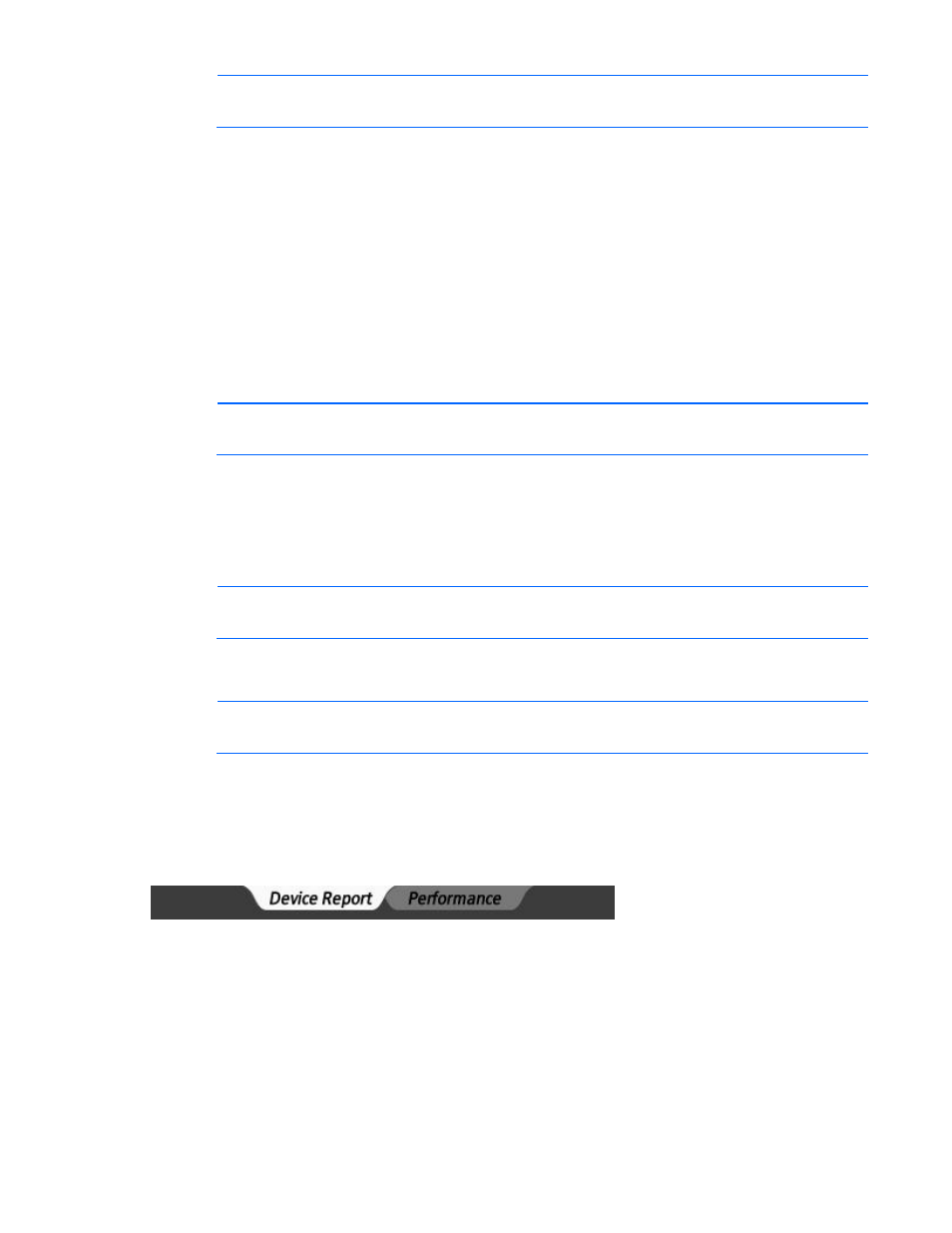
HP IO Accelerator Management Tool 67
NOTE:
Running the IO Accelerator Management Tool requires administrator
privileges. Log in as root or use the sudo command to run the installation.
1.
Go to the appropriate product page for your IO Accelerator:
o
HP IO Accelerator for BladeSystem c-Class
o
HP PCIe IO Accelerator for ProLiant servers
2.
Select your Linux distribution.
3.
Download the IO Accelerator Management Tool and supporting Java® JRE packages:
hp_io_accelerator_management_tool-gui-2.1.0.37621-1.1.noarch.rpm
hp_io_accelerator_management_tool-jre-2.1.0.37621-1.1.x86_64.rpm
NOTE:
The actual filenames might vary.
4.
Enter the following command:
$ sudo rpm –Uvh hp_io_accelerator_management_tool*.rpm
License agreement
NOTE:
Running the IO Accelerator Management Tool requires administrator
privileges. Log in as root or use the sudo command to run the installation.
1.
The first time you run the IO Accelerator Management Tool, it displays the EULA.
2.
Click Accept, and continue to run the IO Accelerator Management Tool.
NOTE:
If you select Decline, the IO Accelerator Management Tool closes.
IO Accelerator management
The IO Accelerator Management Application console provides a single point of management for all IO
Accelerators installed on the computer. The following tabs are available: Device Report and Performance.
Device report
The IO Accelerator Management Tool interface includes two sections:
•
The Device Tree on the left displays a list of the installed devices on the computer.
