Installing the driver using esxupdate, Installing the io accelerator utilities using esx – HP PCIe IO Accelerators for ProLiant Servers User Manual
Page 62
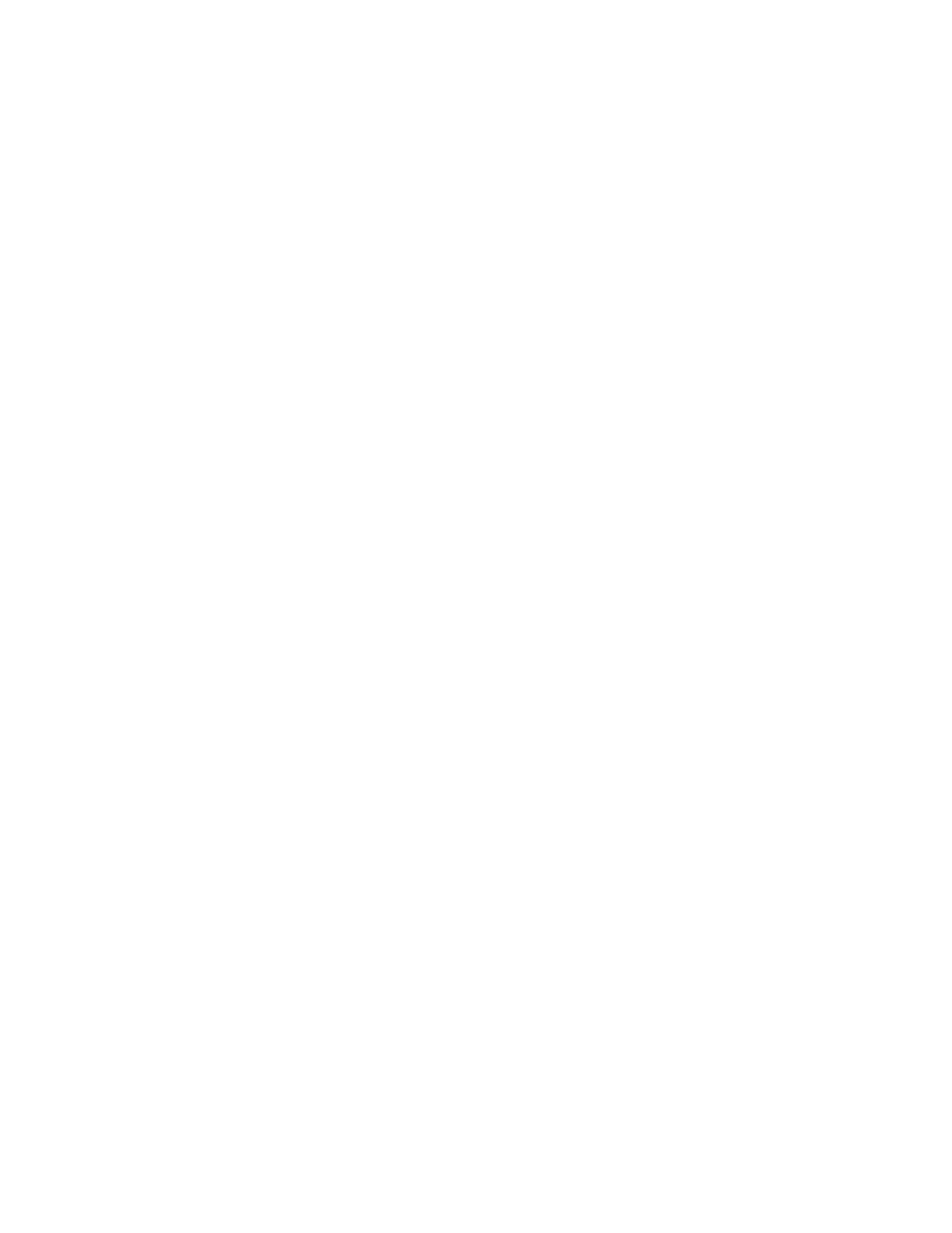
VMWare ESX environments 62
$ vihostupdate
bundle.zip
7.
Restart the ESX host.
8.
Exit maintenance mode.
Installing the driver using esxupdate
Before you install a new driver set using esxupdate, you must first remove any entry that begins with
either of the following commands:
•
cross_vmware-esx-drivers-block-fio-drive
•
cross_vmware-esx-drivers-block-iomemory-vsl
To remove previously installed drivers:
1.
Enter the following command to determine the VIB ID of any installed drivers:
esxupdate --vib-view query
Sample output:
cross_vmware-esx-drivers-block-iomemory-vsl_400.2.1.0.4872321-
1.0.4.00000
retired
cross_vmware-esx-drivers-block-iomemory-vsl_400.2.1.0.241-1.0.4.00000
installed
cross_vmware-esx-drivers-block-iomemory-vsl_400.2.1.0.240-1.0.4.00000
retired
2.
Run the following command to remove installed drivers:
esxupdate -b cross_vmware-esx-drivers-block-iomemory-vsl_400.2.1.0.241-
1.0.4.00000 remove
To install the driver on an existing ESX host using esxupdate:
1.
Power on the ESX host and log in as administrator.
2.
Place the driver CD in the ESX host CD-ROM drive.
3.
Mount the driver CD.
4.
Navigate to
5.
Run the esxupdate command to install drivers using the offline bundle.
$ esxupdate --bundle=offline-bundle.zip --nosigcheck --nodeps --nocache
--maintenancemode update
Installing the IO Accelerator utilities using ESX
1.
Copy the downloaded .rpm packages to the ESX host.
2.
Enter the following command:
rpm -Uvh fio-*.rpm
