Vmware esx environments, Creating the esx io accelerator driver cd, Installing the driver using vihostupdate – HP PCIe IO Accelerators for ProLiant Servers User Manual
Page 61
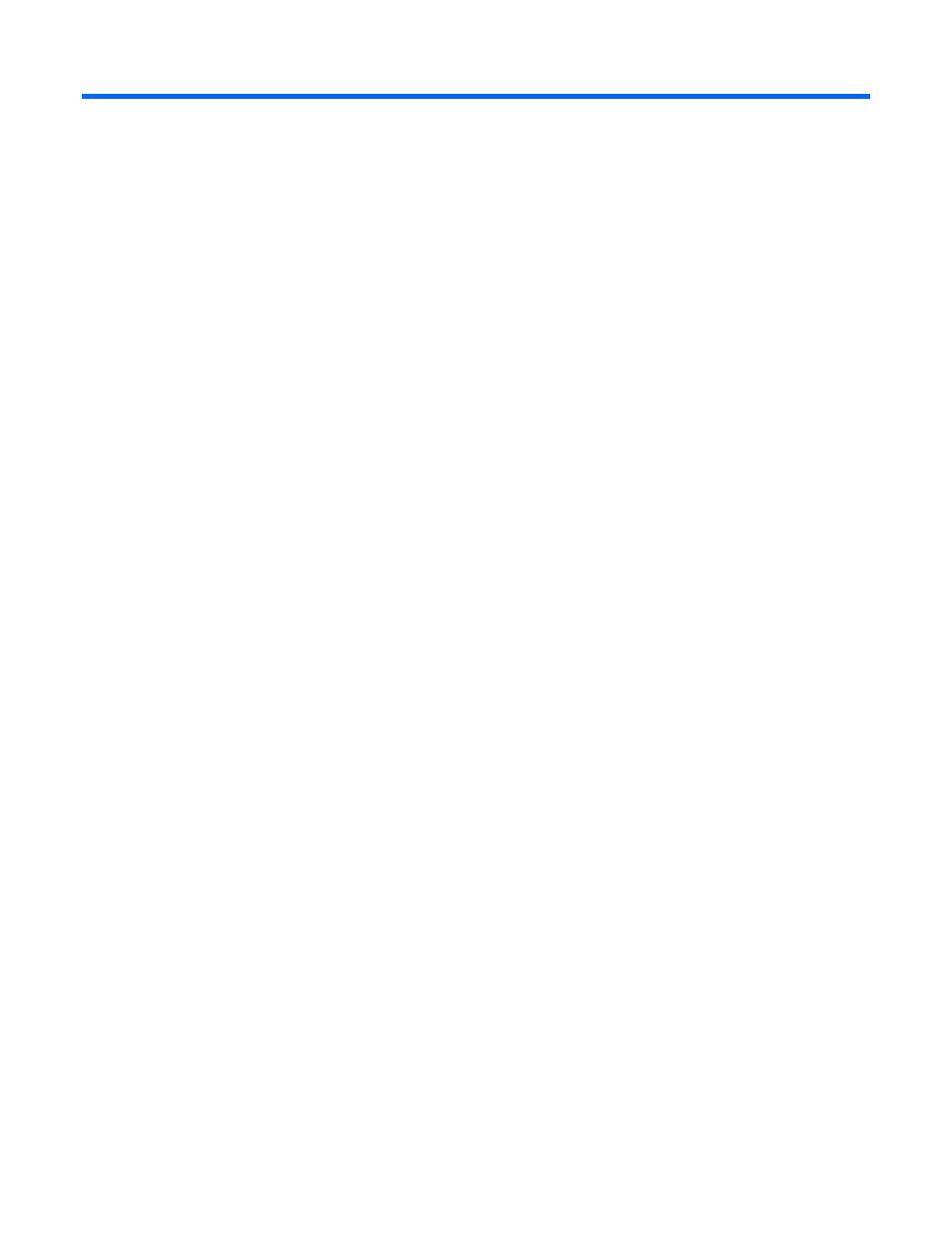
VMWare ESX environments 61
VMWare ESX environments
Creating the ESX IO Accelerator driver CD
The IO Accelerator driver is distributed on the VMware ESX driver CD. To create the VMware ESX driver
CD:
1.
Download the appropriate driver .iso and .rpm packages from the HP website
Examples:
o
iomemory-vsl-esx-4.0-2.1.0.240.iso
o
fio-util-2.1.0.223-1.0.x86_64.rpm
o
fio-firmware-42895-1.0.noarch.rpm
2.
Write the .iso image to a CD-ROM.
Installing the driver as part of a new ESX installation
1.
Place the ESX installation DVD in the host DVD drive.
2.
Accept the terms of the license agreement.
3.
Select a keyboard type.
4.
When prompted for Custom Drivers, click Yes to install custom drivers.
5.
Click Add to eject the ESX installation DVD.
6.
Place the IO Accelerator driver CD in the DVD drive of the ESX host.
7.
Select the driver module to import drivers to the ESX host.
8.
Click Next to continue. A dialog box displays the following message:
Load the system drivers.
9.
Click Yes.
10.
After loading the driver module, follow the instructions continue installing ESX.
11.
After the drivers are installed, replace the driver CD with the ESX installation DVD.
Installing the driver using vihostupdate
1.
Power on the ESX host.
2.
Place the ESX host into maintenance mode.
3.
Place the driver CD in the host CD-ROM drive where either the vSphere CLI package is installed or
vMA is hosted.
4.
Mount the driver CD.
5.
Navigate to
6.
Run the vihostupdate command to install drivers using the offline bundle.
