The display shows the wrong language, Solution 5: load paper in the input tray – HP Photosmart D7560 Printer User Manual
Page 97
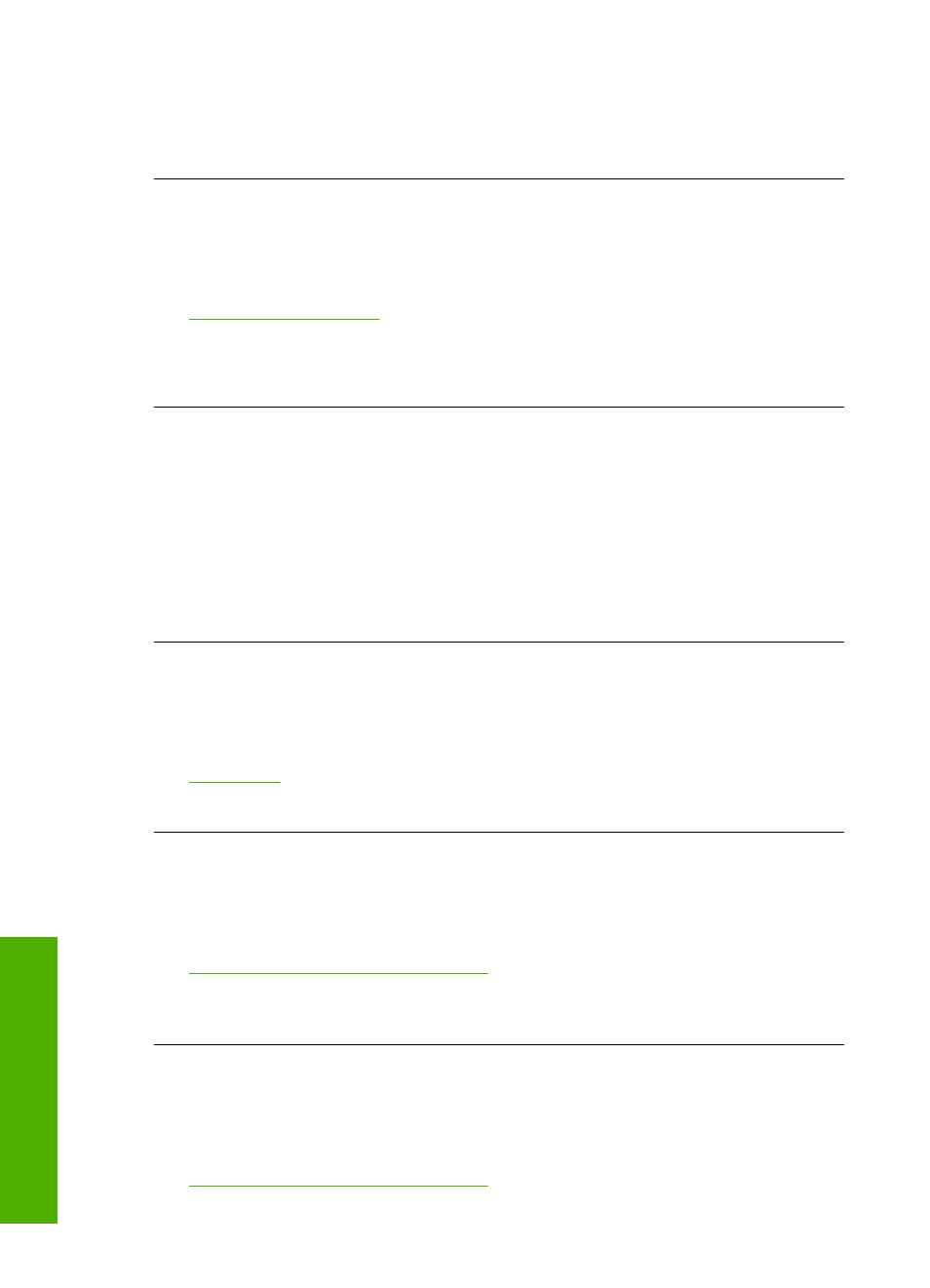
Cause: You sent the print job to the default printer, but this product was not the
default printer.
If this did not solve the issue, try the next solution.
Solution 3: Check that the ink cartridges are installed properly and have ink
Solution: Check that the ink cartridges are installed properly and have ink.
For more information, see:
“Work with ink cartridges” on page 73
Cause: There might have been a problem with one or more of the ink cartridges.
If this did not solve the issue, try the next solution.
Solution 4: Press the On button to turn on the product
Solution: Look at the display on the product. If the display is blank and the On
button is not lit, the product is turned off. Make sure the power cord is firmly connected
to the product and plugged into a power outlet. Press the On button to turn on the
product.
Cause: The product might not have been turned on.
If this did not solve the issue, try the next solution.
Solution 5: Load paper in the input tray
Solution: Load paper in the input tray.
For more information, see:
Cause: The product might have been out of paper.
The display shows the wrong language
Solution: Change the language setting.
For more information, see:
“Set your language and country/region” on page 15
Cause: You might have selected the incorrect language when setting up the
product.
The wrong measurements are showing in menus on the display
Solution: Change the country/region setting.
For more information, see:
“Set your language and country/region” on page 15
Chapter 11
94
Troubleshooting
T
roub
les
hoot
ing
