Ink is not filling the text or graphics completely, Solution 6: align the printer, Solution 7: clean the printhead – HP Photosmart D7560 Printer User Manual
Page 108: Solution 8: contact hp support
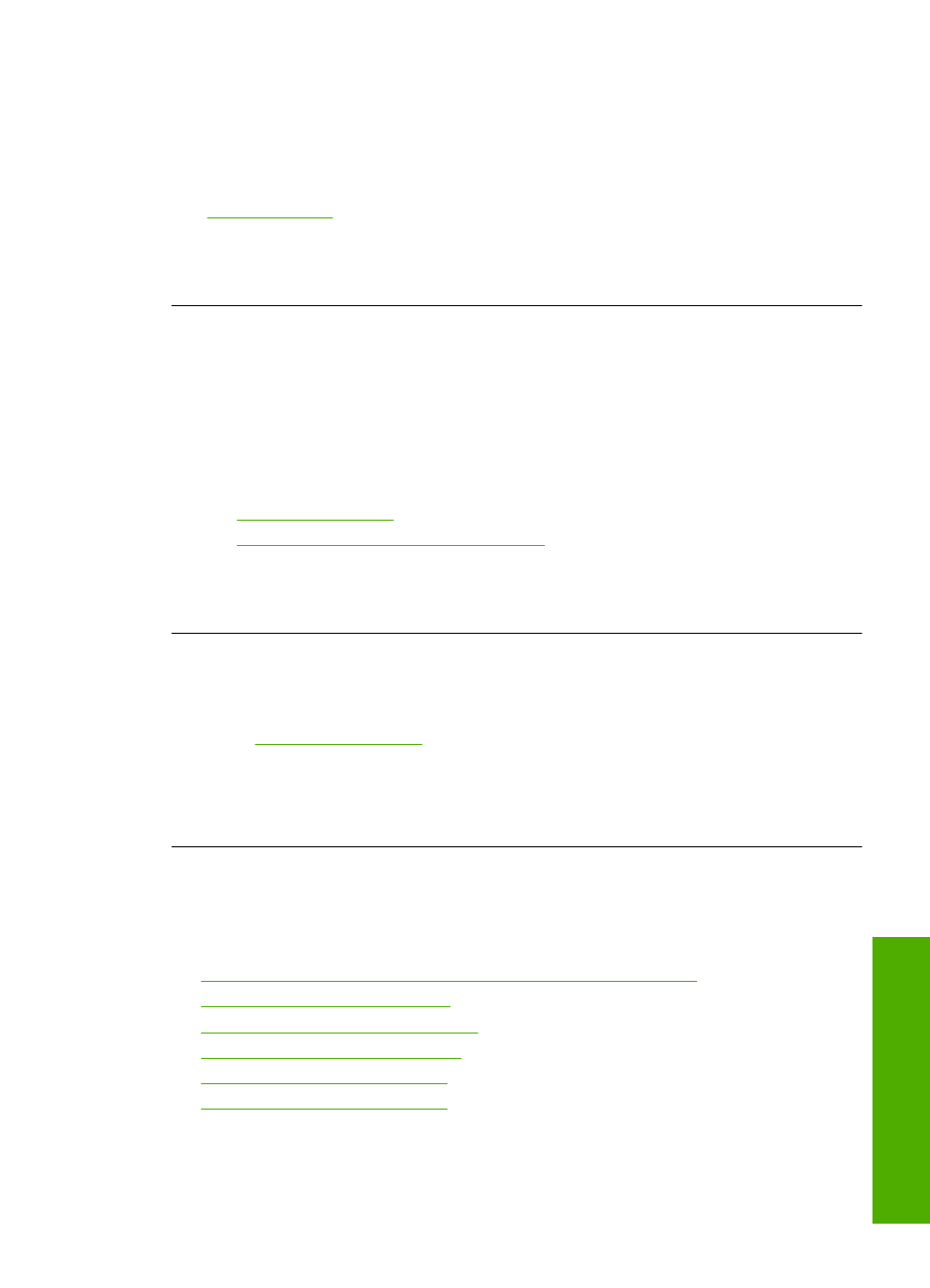
Solution 6: Align the printer
Solution: Align the printer.
Aligning the printer can help ensure excellent print quality.
For more information, see:
“Align the printer” on page 80
Cause: The printer needed to be aligned.
If this did not solve the issue, try the next solution.
Solution 7: Clean the printhead
Solution: If the previous solutions did not resolve the issue, try cleaning the
printhead.
After cleaning the printhead, print a print quality report. Evaluate the print quality
report to see if the print quality problem still exists.
For more information, see:
•
“Clean the printhead” on page 79
•
“Print and evaluate a print quality report” on page 80
Cause: The printhead needed to be cleaned.
If this did not solve the issue, try the next solution.
Solution 8: Contact HP support
Solution: Contact HP support for service.
Go to
.
If prompted, choose your country/region, and then click Contact HP for information
on calling for technical support.
Cause: There was a problem with the printhead.
Ink is not filling the text or graphics completely
Try the following solutions if the ink is not filling the text or image completely so that it
appears that parts are missing or blank.
•
Solution 1: Make sure you are using genuine HP ink cartridges
•
Solution 2: Check the ink levels
•
Solution 3: Check the print settings
•
Solution 4: Check the paper type
•
Solution 5: Clean the printhead
•
Solution 6: Contact HP support
Solution 1: Make sure you are using genuine HP ink cartridges
Solution: Check to see if your ink cartridges are genuine HP ink cartridges.
Print quality troubleshooting
105
Trou
bles
ho
ot
ing
