Paper is not picked up from the input tray – HP Photosmart D7560 Printer User Manual
Page 119
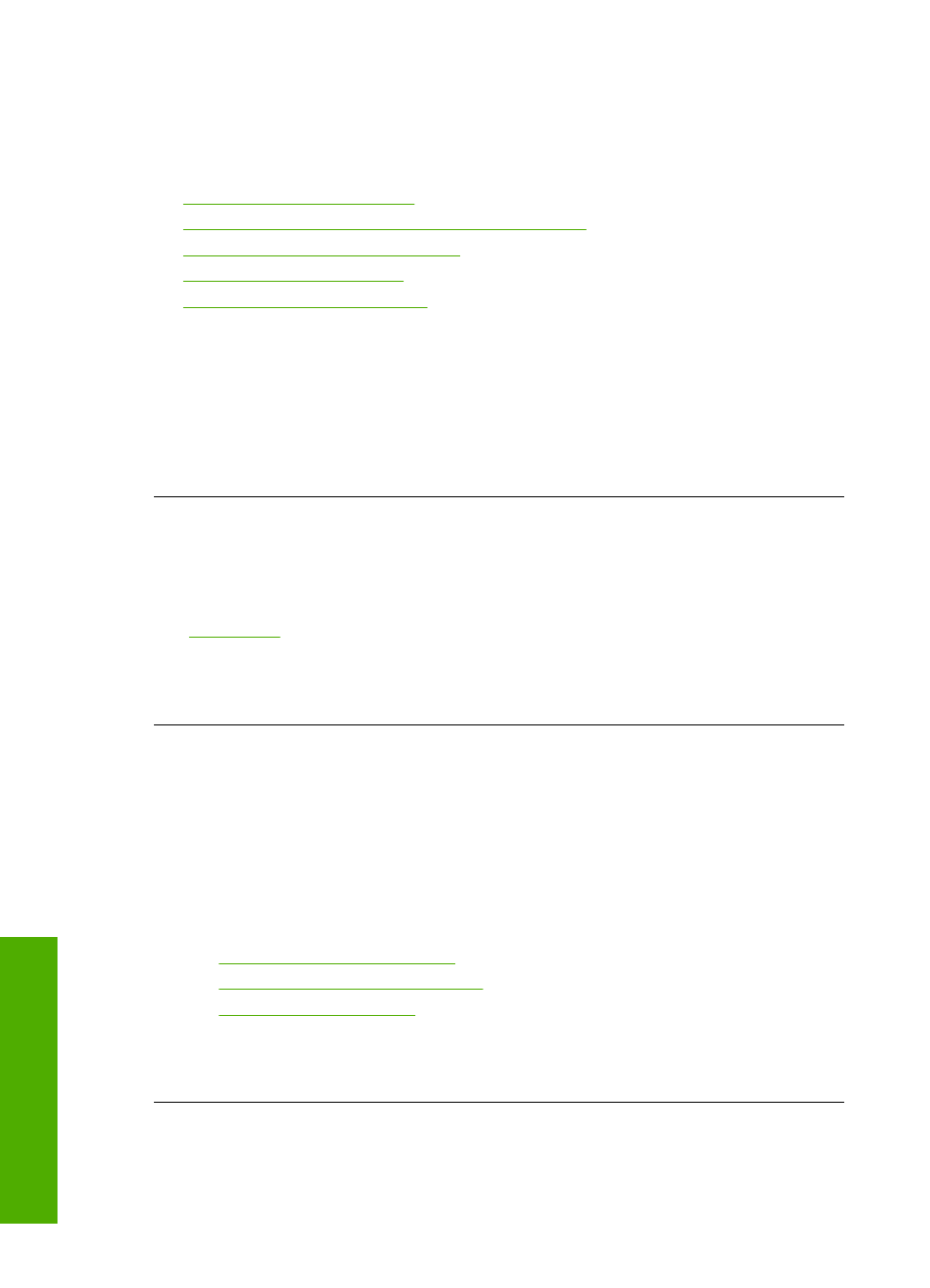
Paper is not picked up from the input tray
Try the following solutions to resolve the issue. Solutions are listed in order, with the most
likely solution first. If the first solution does not solve the problem, continue trying the
remaining solutions until the issue is resolved.
•
•
Solution 2: Make sure the paper is loaded correctly
•
Solution 3: Check the print settings
•
•
Solution 5: Service the product
Solution 1: Reset the product
Solution: Turn off the product, and then unplug the power cord. Plug the power
cord back in, and then press the On button to turn on the product.
Cause: The product experienced an error.
If this did not solve the issue, try the next solution.
Solution 2: Make sure the paper is loaded correctly
Solution: Make sure that the paper is loaded correctly in the input tray.
For more information, see:
Cause: The paper was not loaded correctly.
If this did not solve the issue, try the next solution.
Solution 3: Check the print settings
Solution: Check the print settings.
•
Check the paper type setting to make sure it matches the type of paper loaded in
the input tray.
•
Check the print quality setting and make sure it is not set too low.
Print the image with a high print quality setting, such as Best or Maximum dpi.
For more information, see:
•
“Set the paper type for printing” on page 47
•
“Change the print speed or quality” on page 48
•
“Print using Maximum dpi” on page 54
Cause: The paper type or print quality settings were set incorrectly.
If this did not solve the issue, try the next solution.
Solution 4: Clean the rollers
Solution: Clean the rollers.
Chapter 11
116
Troubleshooting
T
roub
les
hoot
ing
