Solution 2: turn on the product, Solution 3: turn on the computer – HP Photosmart D7560 Printer User Manual
Page 138
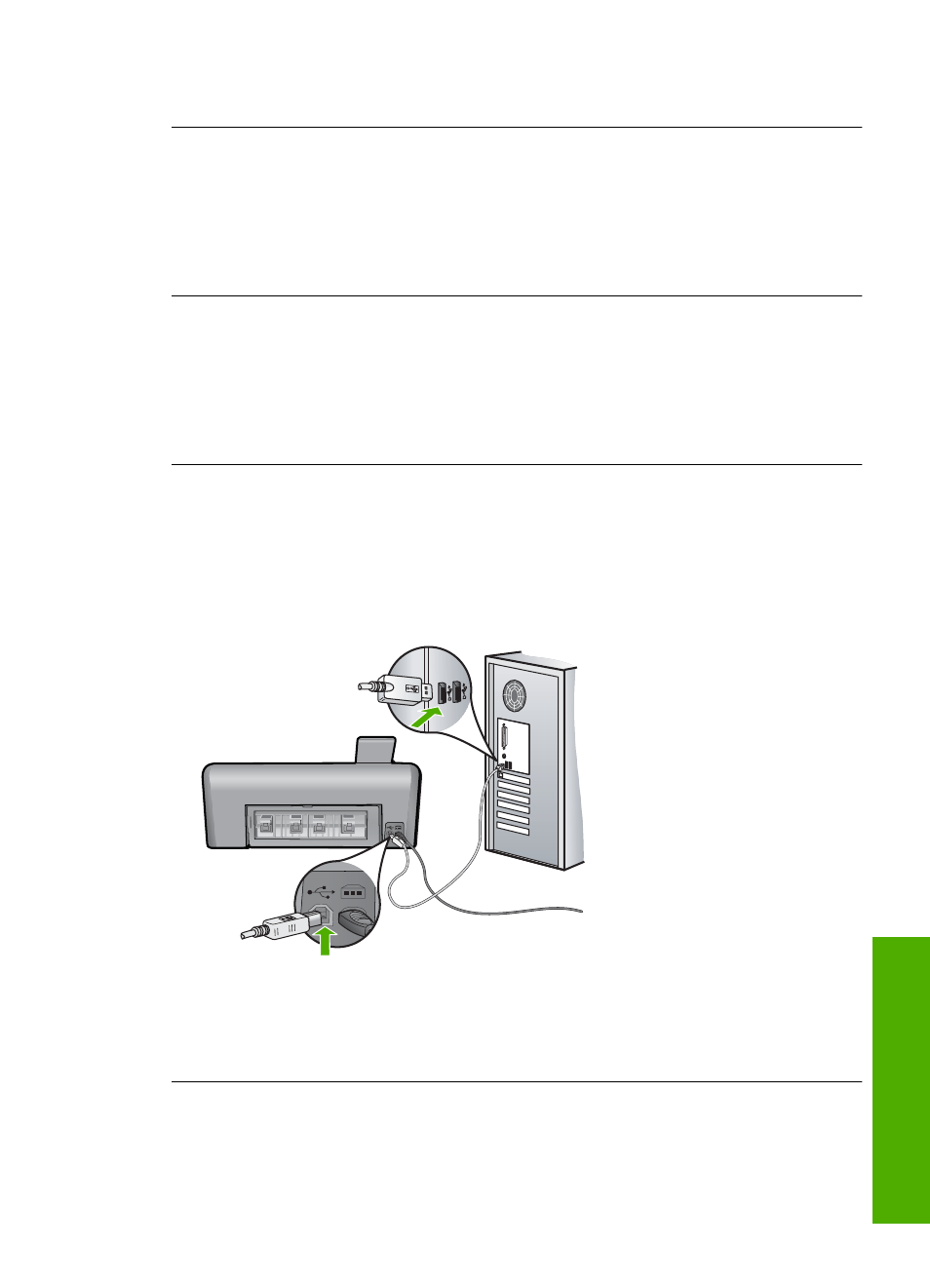
If this did not solve the issue, try the next solution.
Solution 2: Turn on the product
Solution: Turn on the product.
Cause: The product was turned off.
If this did not solve the issue, try the next solution.
Solution 3: Turn on the computer
Solution: Turn on the computer
Cause: The computer was turned off.
If this did not solve the issue, try the next solution.
Solution 4: Check the connection from the product to your computer
Solution: Check the connection from the product to your computer. Verify that the
USB cable is securely plugged into the USB port on the back of the product. Make
sure the other end of the USB cable is plugged into a USB port on your computer.
After the cable is connected properly, turn off the product and then on again.
For more information on setting up the product and connecting it to your computer,
see the Start Here guide that came with the product.
Cause: The product was not properly connected to the computer.
Memory card troubleshooting
135
Trou
bles
ho
ot
ing
