What you need for a bluetooth connection – HP Photosmart D7560 Printer User Manual
Page 23
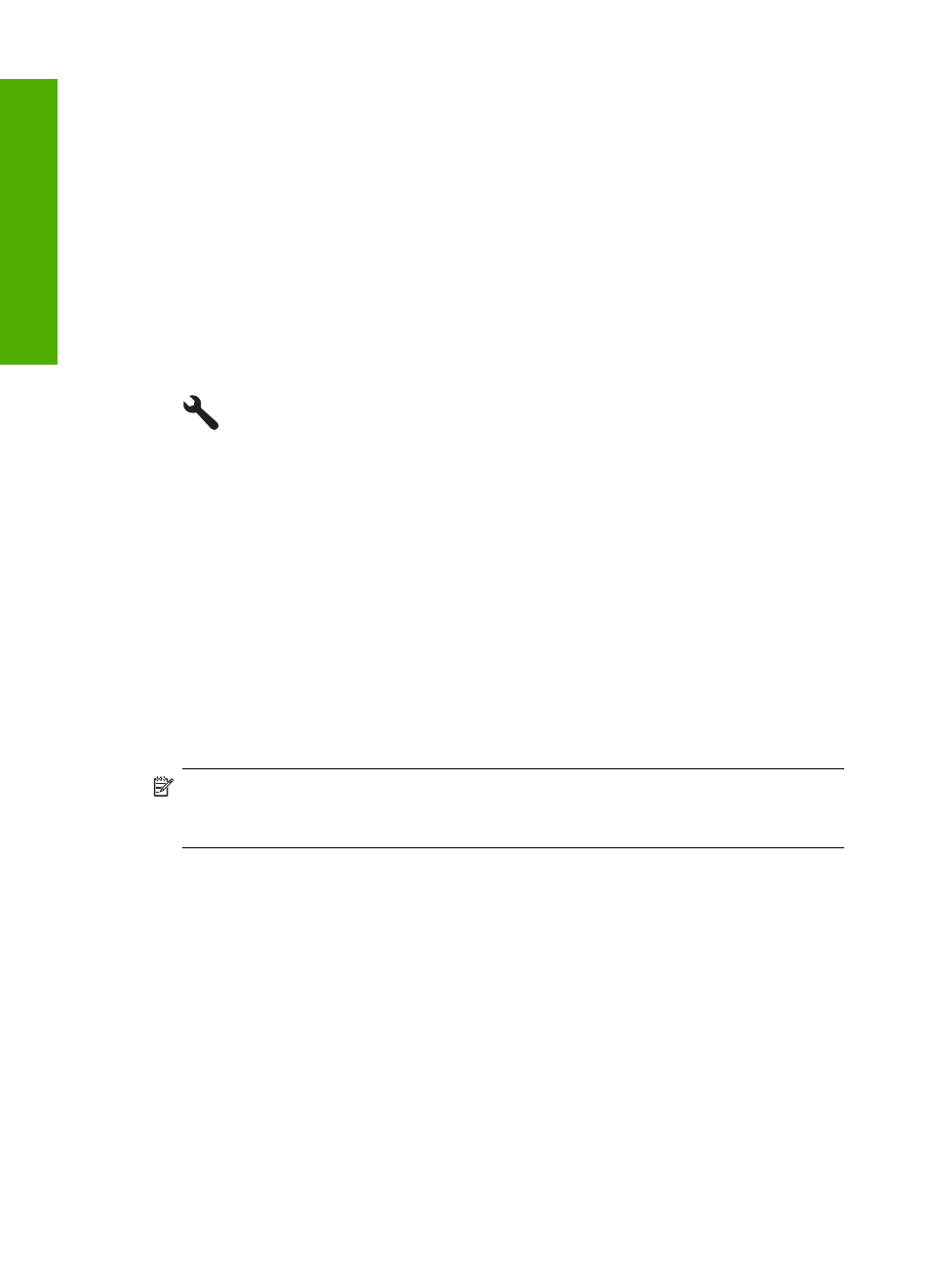
What you need for a Bluetooth connection
To connect the HP Photosmart with a Bluetooth connection, you will need the following:
❑ A Bluetooth capable device (such as a PDA, camera phone, or computer)
❑ An HP Bluetooth Adapter
Some Bluetooth products exchange device addresses when they communicate with each
other, so you might also need to find out the device address of the HP Photosmart in
order to establish a connection.
To find out the device address of the product
1.
Insert the HP Bluetooth Adapter into the front USB port.
2.
Touch the Setup icon.
3.
Touch the down arrow to scroll through the options, and then touch Bluetooth.
4.
Touch Device Address.
The Device Address appears, which is read only.
5.
Make a note of the device address. You might need it later.
Connect the HP Photosmart to a computer using a Bluetooth
®
wireless
connection
A Bluetooth connection provides a quick and easy way to print images from a Bluetooth-
enabled computer without using a cable. With a Bluetooth connection you can access
many of the same printing features as with a USB connection. For example, you can
check the printer status, as well as the estimated amount of ink remaining in your ink
cartridges.
NOTE:
The only software functionality available with a Bluetooth connection is
printing. Scanning and software-based copying cannot be done over a Bluetooth
connection. However, stand-alone copy functions are still available.
Before you print, you must connect an HP Bluetooth Adapter to the HP Photosmart.
You must have Windows Vista or Windows XP and either the Microsoft Bluetooth
®
Protocol Stack or the Widcomm Bluetooth
®
Protocol Stack installed in order to connect
Chapter 4
20
Finish setting up the HP Photosmart
Finish set
up
