Solution 3: check the print settings, Solution 5: clean the rollers – HP Photosmart D7560 Printer User Manual
Page 167
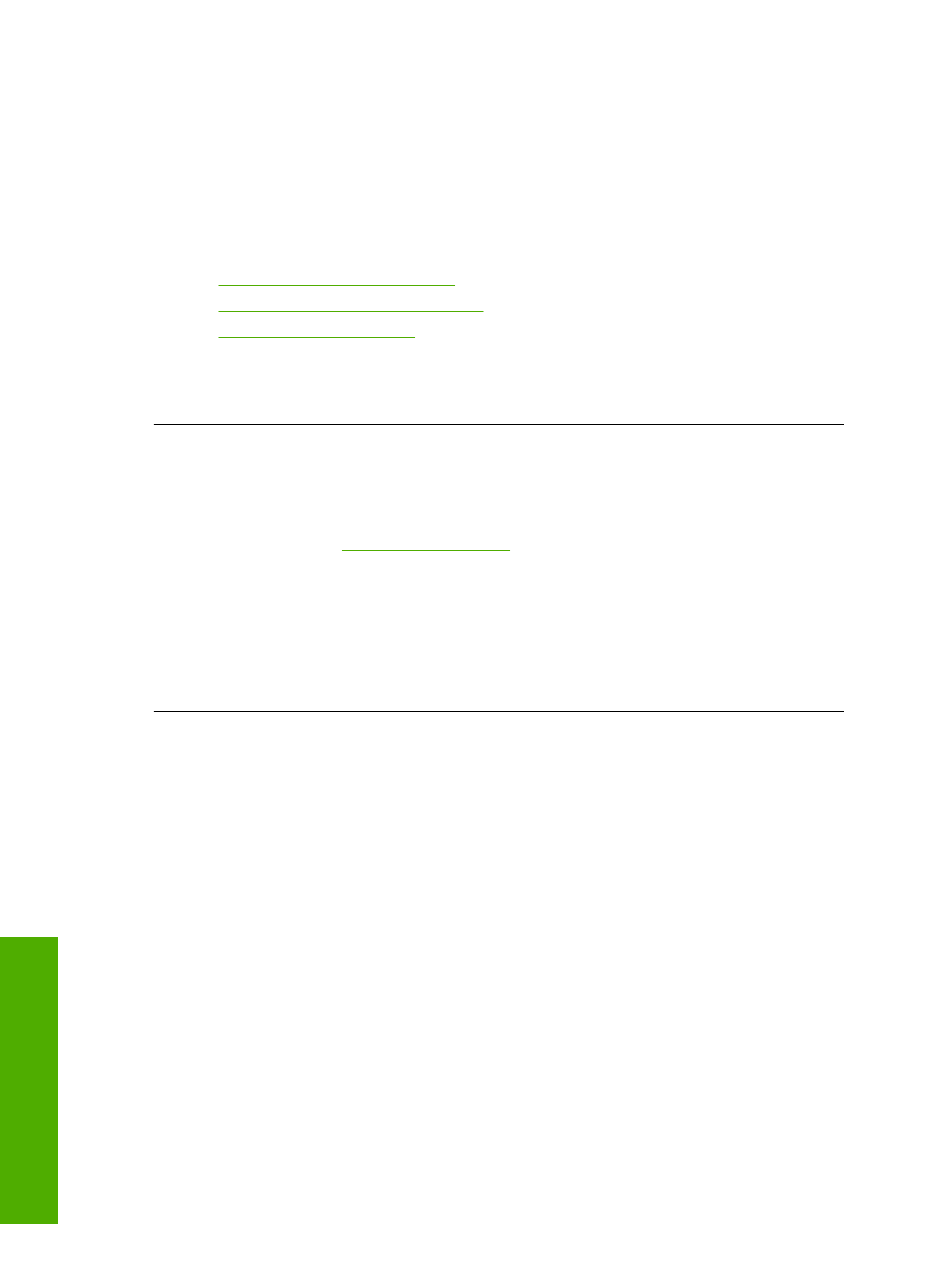
Solution 3: Check the print settings
Solution: Check the print settings.
•
Check the paper type setting to make sure it matches the type of paper loaded in
the input tray.
•
Check the print quality setting and make sure it is not set too low.
Print the image with a high print quality setting, such as Best or Maximum dpi.
For more information, see:
•
“Set the paper type for printing” on page 47
•
“Change the print speed or quality” on page 48
•
“Print using Maximum dpi” on page 54
Cause: The paper type or print quality settings were set incorrectly.
If this did not solve the issue, try the next solution.
Solution 4: Clean the paper feed rollers with the HP Paper Feed Cleaning Kit
Solution: Some inkjet products require a special kit, called the HP Paper Feed
Cleaning Kit, to clean the paper feed rollers and resolve this issue. To see if this affects
your
.
Search for "HP Paper Feed Cleaning Kit" for more information about this kit and to
check whether it is required for your product.
Cause: The paper feed rollers were dirty and needed to be cleaned with the HP
Paper Feed Cleaning Kit.
If this did not solve the issue, try the next solution.
Solution 5: Clean the rollers
Solution: Clean the rollers.
Make sure you have the following materials available:
•
Lint-free cloth, or any soft material that will not come apart or leave fibers.
•
Distilled, filtered, or bottled water.
Chapter 11
164
Troubleshooting
T
roub
les
hoot
ing
