Edit photos using the control panel, Remove red‐eye, Rotate a photo – HP Photosmart D7560 Printer User Manual
Page 72
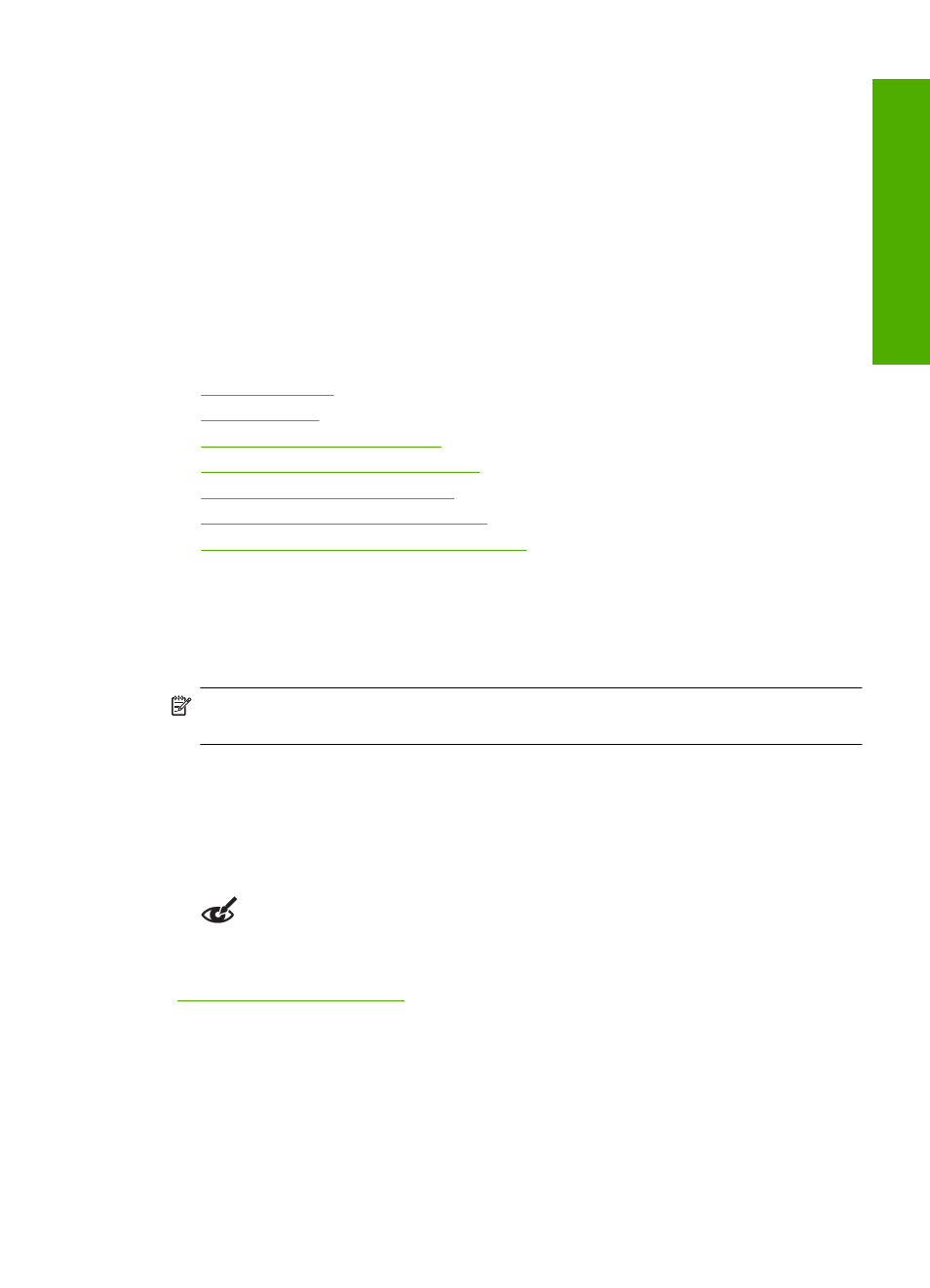
To save photos
1.
Insert a memory card into the appropriate slot on the product or connect a storage
device to the front USB port.
2.
Touch Save.
3.
Follow the onscreen prompts on your computer to save the photos to your computer.
Edit photos using the control panel
The HP Photosmart offers several basic editing features that you can use to edit your
photos manually before you print them, as well as a feature that enables you to
automatically enhance your photos.
This section contains the following topics:
•
•
•
•
Automatically enhance your photos
•
Print a frame around your photo
•
Adjust the brightness of your photos
•
Apply special color effects to your photos
Remove red-eye
The flash on a camera (especially on older camera models) can sometimes cause a
subject's eyes to appear red in your photos. The HP Photosmart is set to automatically
remove redness so that eyes appear the correct shade in your photos.
NOTE:
The changes you make to the photo apply only to viewing and printing the
photo. The changes will not be saved on the memory card.
To remove red-eye from photos
▲
By default, red-eye correction is automatically applied to all photos in the print queue.
To turn off this feature, press the Red-Eye Removal button on the control panel when
a memory card or storage device is inserted.
Related topics
“Print a photo on photo paper” on page 53
Rotate a photo
Depending on how you were holding your digital camera at the time you took a photo,
the photo might appear sideways or upside down on the display. You might need to rotate
the photo to make it show properly on the display.
Edit photos using the control panel
69
Phot
os
